Play GameCube Games on Mac or PC

My current obsession with retro gaming has brought me to creating a RetroPie on Raspberry Pi, a Recalbox on Raspberry Pi, playing retro games on Mac with OpenEmu, and exploring how to play Sony Playstation games within OpenEmu. My newest adventure has me looking to progressively newer systems -- this time the Nintendo GameCube.
I owned the GameCube when I was younger and, though there were a shortage of decent games, I really enjoyed Mario Kart: Double Dash, so it was important I figured out how to play GameCube games on Mac. After a bit of research I figured it out -- let's'a'go!
Step 1: Download Dolphin
The Dolphin emulator, available for Windows and Mac, allows you to play your favorite GameCube titles. Start by downloading and installing the Dolphin emulator.
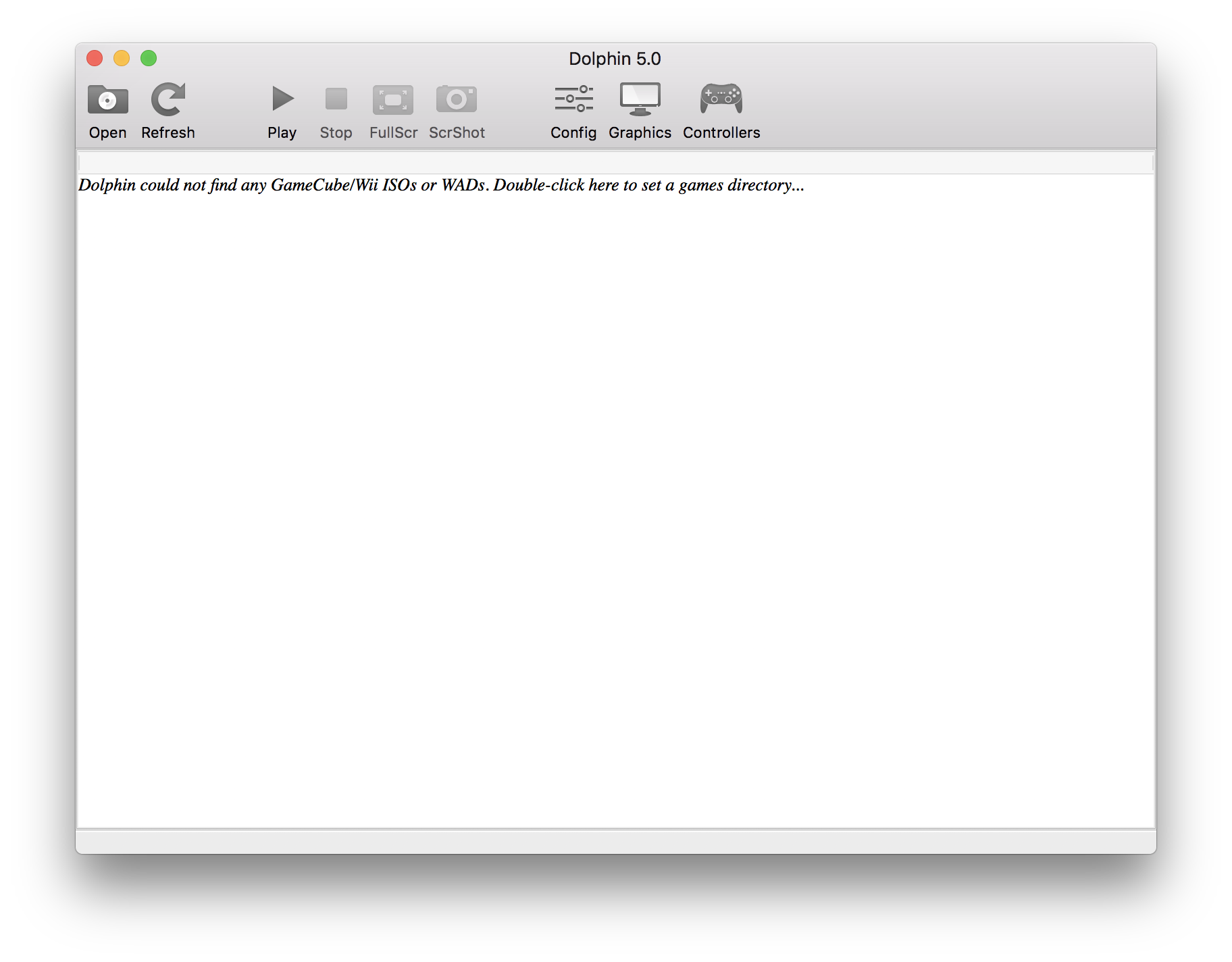
Step 2: Configure the Controller
You'll need a suitable controller to play GameCube on your computer; you can purchase a USB GameCube controller or you can use a controller you already have, like a Xbox controller.
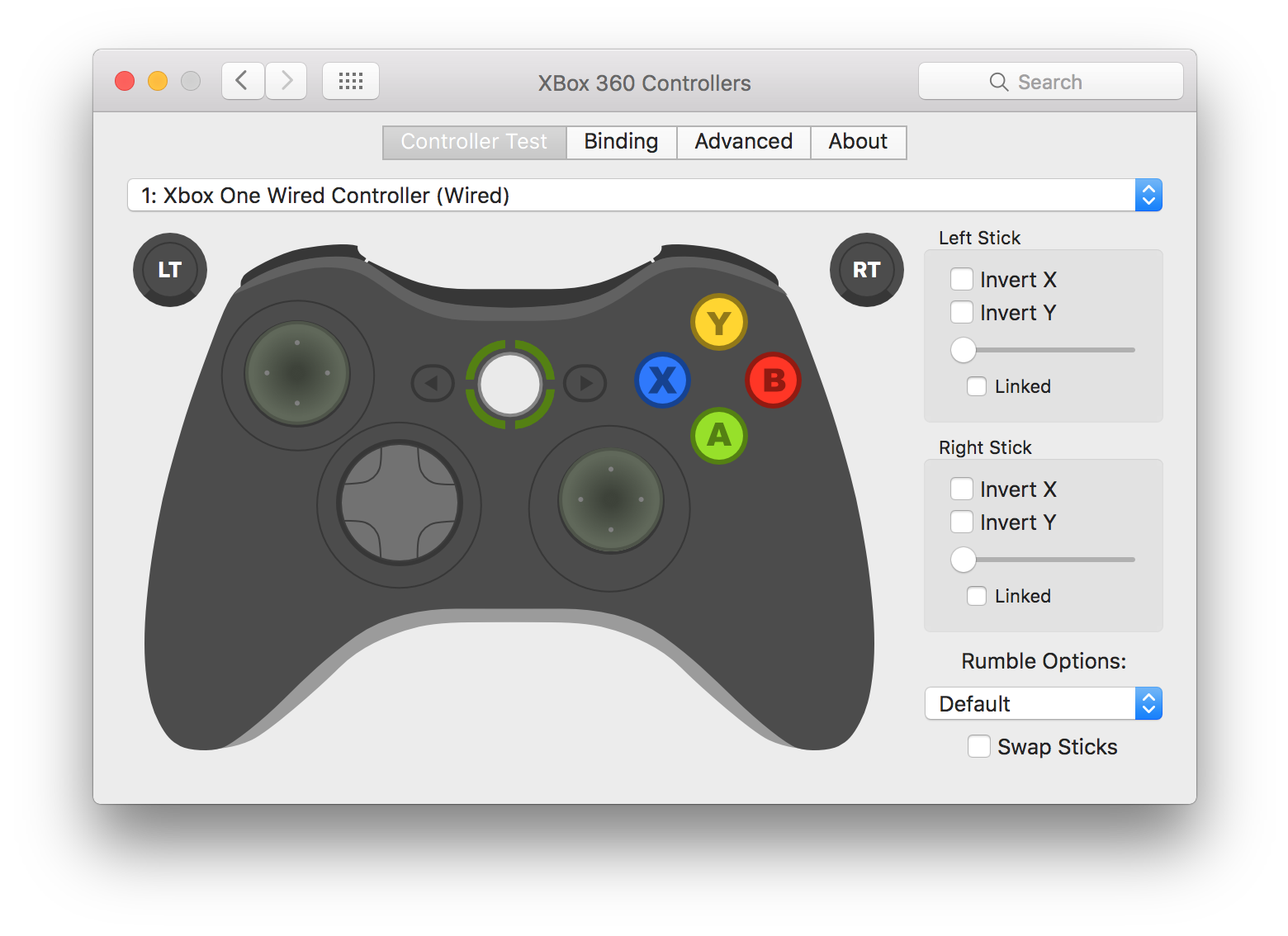
With an acceptable controller available, choose Options > Controller Settings in the main menu. You'll need to click into each button field and set them by pressing the corresponding on the controller:
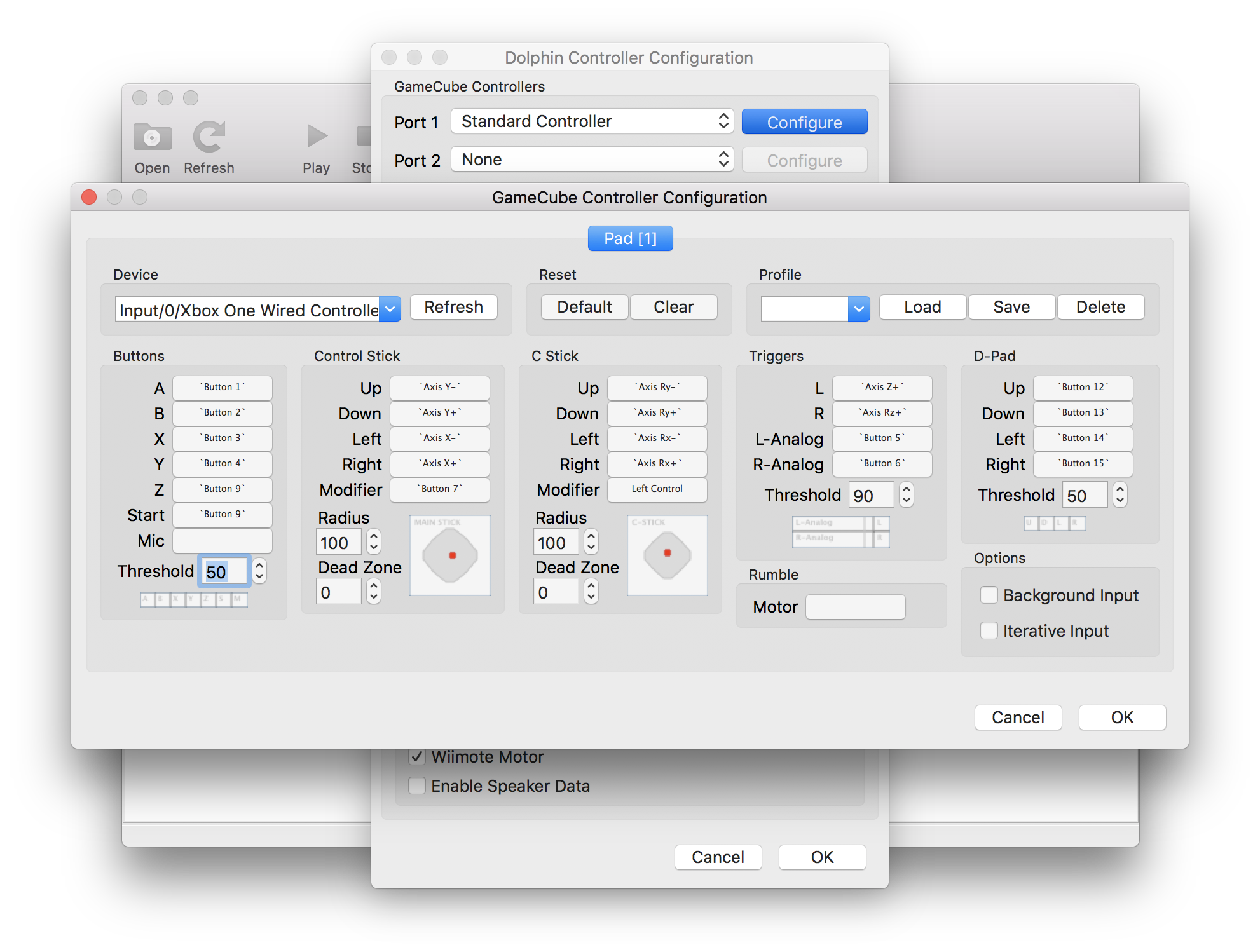
Step 3: Game Time!
With the Dolphin Emulator installed and your controller configured, it's time to play! Dolphin accepts games as ISO images. There are plenty of places to find games (token "you must own the game or it's illegal" declaration), most of which can be found with a Google search.
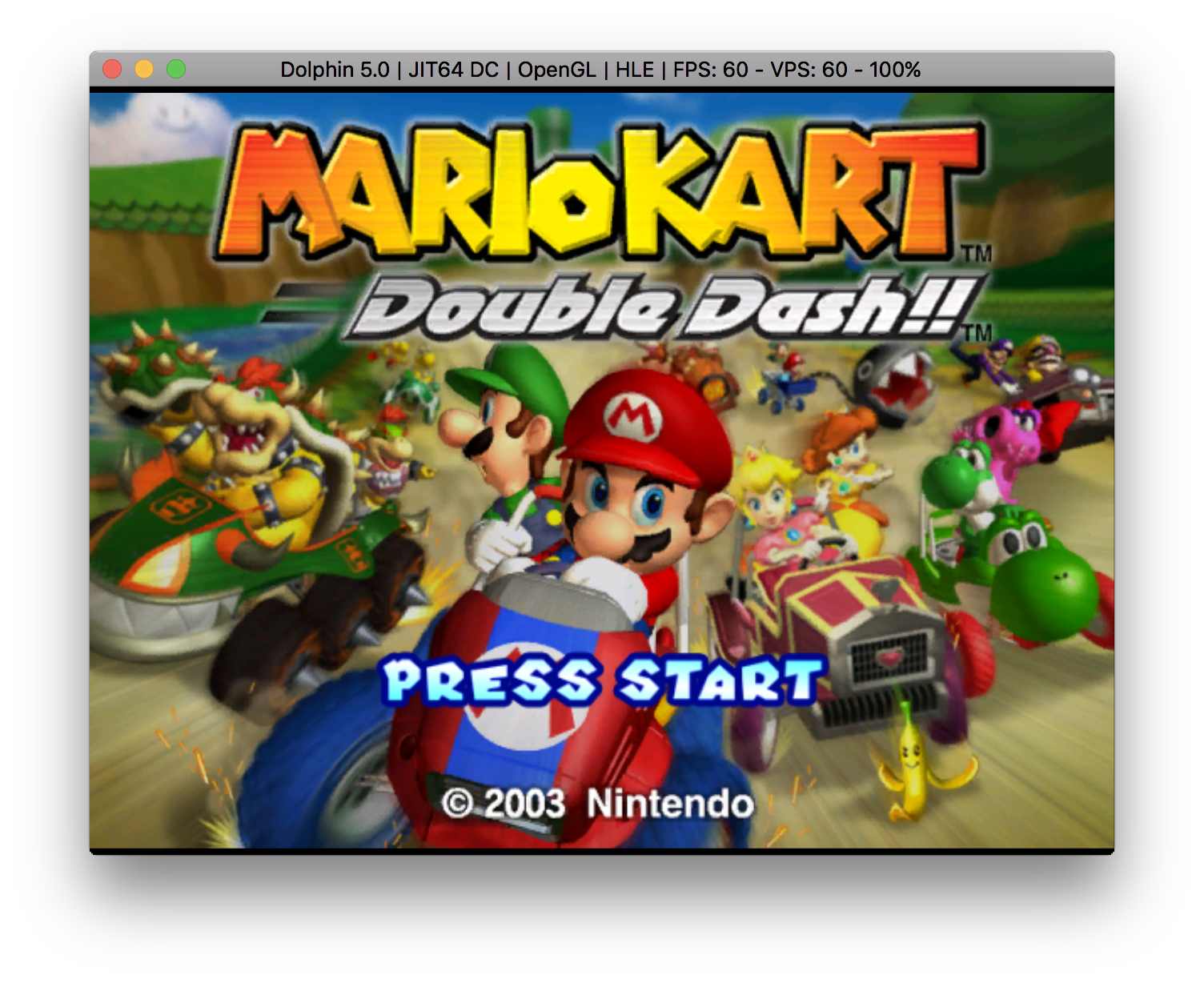
It seems that no matter what retro gaming console you'd like to play, it's available on some form for Mac or PC. What's even more amazing is how easy they are to access and configure!

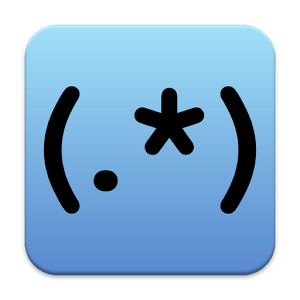


What do I do about the “profile” section. It’s not working.