Get Image Dimensions from Command Line
The command line is a gold mine if you come from the perspective of a UI lover. Getting information from the shell instead of opening an app, finding a file or directory, etc...what a novel concept. Opening different image files opens up different apps on my Mac and, as the kids say, "ffs" -- I just want to know the image dimensions.
Using ImageMagick you can find the dimensions of an image from command line:
# Get the size of a JPG
convert photo.jpg -print "Size: %wx%h\n" /dev/null
# Size: 600x872
# Get the size of a PSD
convert website-design.psd -print "Size: %wx%h\n" /dev/null
# Size: 990x1200
You can get the image dimensions of any image type from PNG to JPG to GIF to even PSDs. And the resulting text is as plain as it could be. Dimensions...here you are.
![Regular Expressions for the Rest of Us]()
Sooner or later you'll run across a regular expression. With their cryptic syntax, confusing documentation and massive learning curve, most developers settle for copying and pasting them from StackOverflow and hoping they work. But what if you could decode regular expressions and harness their power? In...
![LightFace: Facebook Lightbox for MooTools]()
One of the web components I've always loved has been Facebook's modal dialog. This "lightbox" isn't like others: no dark overlay, no obnoxious animating to size, and it doesn't try to do "too much." With Facebook's dialog in mind, I've created LightFace: a Facebook lightbox...
![CSS Circles]()
A while back I shared a clever technique for creating triangles with only CSS. Over the past year, I've found CSS triangles incredibly effective, especially when looking to create tooltips or design elements with a likewise pointer pattern. There's another common shape...
![Image Reflections with CSS]()
Image reflection is a great way to subtly spice up an image. The first method of creating these reflections was baking them right into the images themselves. Within the past few years, we've introduced JavaScript strategies and CANVAS alternatives to achieve image reflections without...

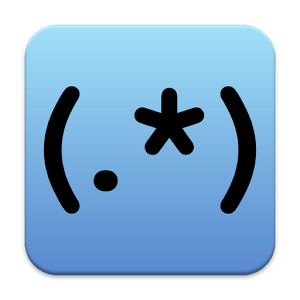
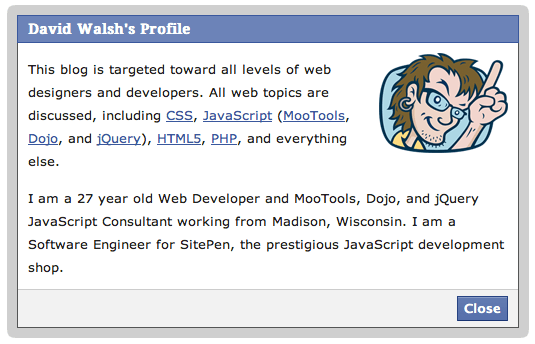
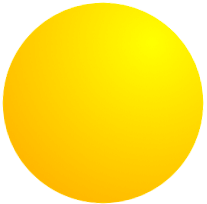

I like to use ImageMagick’s identify command. Easy to remember and gives the size along with some other helpful info:
but that means having ImageMagick installed.
on a mac you have the native
sipscommand that returns info and modifies image files.ex. to get all sorts of info on an image just do:
more info on sips available at:
https://developer.apple.com/library/mac/documentation/Darwin/Reference/ManPages/man1/sips.1.html
Wow, thanks for the heads up! I didn’t know about
sips!Wow! I always wonder why the command
fileis so unknown on the Mac?No need to install anything! Use
man filefor more information. Works for every kind of files, not just images: