Hot Effect: MooTools Drag Opacity
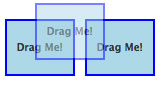
As you should already know, the best visual features of a website are usually held within the most subtle of details. One simple trick that usually makes a big different is the use of opacity and fading. Another awesome MooTools functionality is dragging. Why not double the awesomeness of Element dragging by adding fading?
The MooTools JavaScript
window.addEvent('domready',function() {
var z = 2;
$$('.draggable').each(function(el) {
var drag = new Drag.Move(el,{
grid: false,
preventDefault: true,
onStart: function() {
el.setStyle('z-index',z++).fade(0.5);
},
onComplete: function() {
el.fade(1);
}
});
});
});
The code itself is quite simple -- we use Drag.Move's onStart and onComplete events to begin and end the fading. We've chosen to fade to the desired opacity level over a given duration because a subtle fade is a bit less drastic. We could simply use set('opacity','0.5') if we wanted an immediate fade.
I consider the above effect a "cheap" way to increase the coolness of element dragging. Very little overhead and just another effect to take your website to the next level!


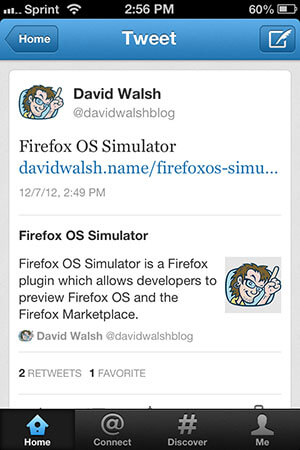

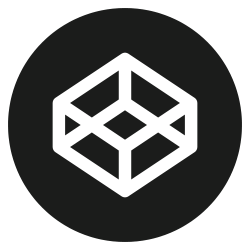
wow, that is a really nice effect. i lub ur blog
I recently found the Drag.Ghost extension at http://www.monkeyphysics.com/mootools/script/1/dragghost
It’s the only way I do drag/drop with mootools these days. A very handy extension.
Hey, I’m not seeing this work so well. Shouldn’t the box always pop up on top when dragging? I’m seeing it sometimes stay behind the other boxes. (I’m using Google Chrome 3.0.195.38)
@Dwight Blubaugh: Good catch — I’ve updated the code to prevent that issue. w00t!
Better, but now only on the first time drag the box will go transparent and only be in front of boxes to the left.
@Dwight Blubaugh: Good catch — was only happening on the first drag so I’ve upped the starting number to 2 and that seems to have fixed the issue.
Also just a question, why does the box changes shape when you drag it to the top of the adds?
Looks really nice!!!
@vitor – I can only guess that it’s because the drag boxes don’t have a fixed with, so when they get to the right side of their parent they try to adjust their shape to fit inside. See how the text changes also?
If i set a width on them (through firebug) then they don’t adjust shape… Interesting quirk…
Love the z-index trick to keep them on top David.
@vivitor:
position: absoluteblock elements withwidth: autoset their width similar to floated elements, just enough for the content inside + padding + border. Each box has the same text, therefore the same width. When they hit the side of the parent element the width adjusts accordingly.Pop open the inspector and change the text inside one and you’ll see the width changes to accommodate it.
What if I’d like to prevent the boxes to be moved on some part of the page (header, for instance?)
Wow, awesome feature.
@marcoverga: http://mootools.net/docs/more/Drag/Drag#Drag:stop
Check the position of the element relative to whatever you want and then call
stop();great effect. i will use it in my next projects
monkeyphysics plug in +1
when you click the block that can be move to top…..
This code is really small, nothing complicated, as looked like.we can set as well for how long is going to work. Really good stuff, java make it easier.