How to Use OBS as a Webcam
As I learn more about streaming video games on Twitch and continue broadcasting the Script & Style Show, I've become skilled in the art of Open Broadcasting Software (OBS). OBS is a bit like PhotoShop for video, wherein you can layer effects like video, audio, imagery, app windows, and even webpages onto a canvas and OBS streams all of those visuals -- it's truly incredible software.
OBS streams directly to YouTube, Twitch, and a variety of other services but doesn't act as a traditional webcam, so you can't use your stream effects and layers outside of streaming. After a bit of searching, I found an awesome extension for OBS, OBS-VirtualCam, which allows you to use OBS as a webcam, allowing you to use your effects in any medium that uses webcams like Google Hangouts!
Start by downloading OBS-VirtualCam. With OBS-VirtualCam installed, you can now go to Tools > VirtualCam. You'll see the following screen:
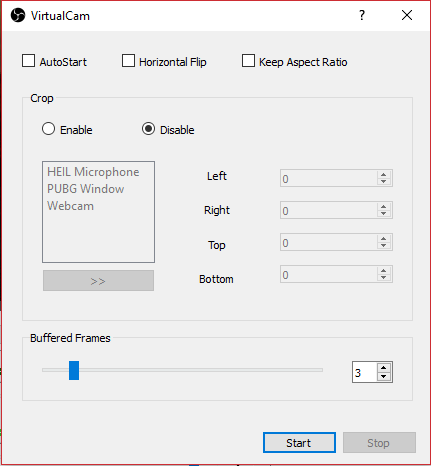
You can configure a few settings, and if you want to use OBS-VirtualCam often, you'll probably want to check the AutoStart option. Click the Start button and now OBS-VirtualCam will display in your video/webcam list throughout your computer system. Now you can use OBS for Google Hangouts and any other video meeting or output application!
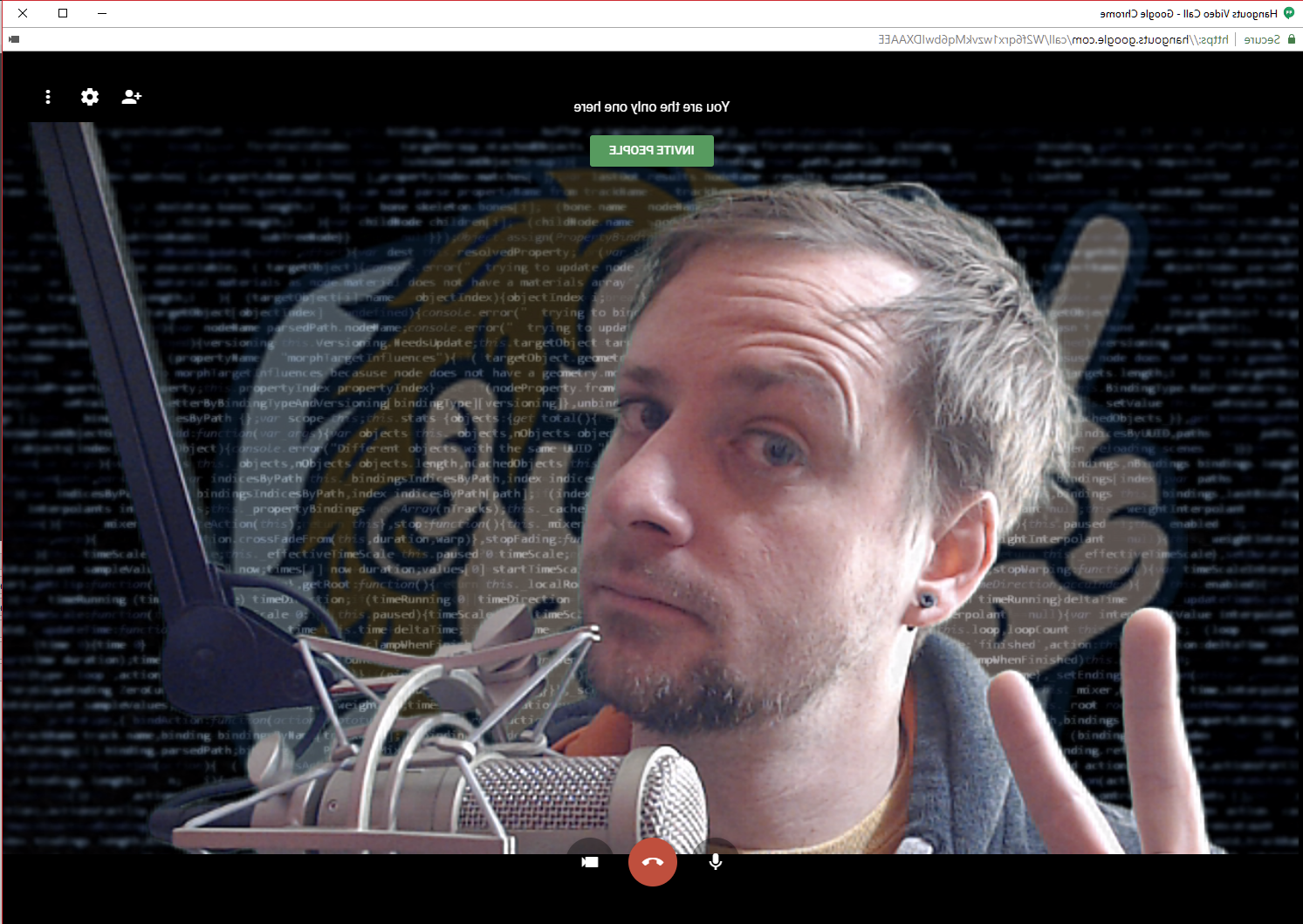
OBS-VirtualCam is really easy to use and I'm so happy I can now use OBS in Google Hangouts and other company meetings!

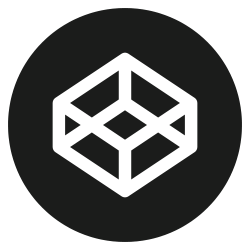


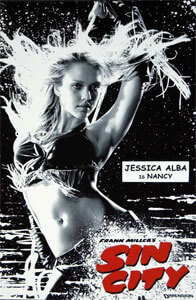
Hello. Thank you for sharing your experience.
But the result you mentioned:
“Click the Start button and now OBS-VirtualCam will display in your video/webcam list throughout your computer system.”
is not true in my windows 8.1 pro system.
Nothing changes after VirtualCam started.
Hi!
It it sad that OBS-VirtualCam only exist on Windows :/ I wish I had a way to do this on Linux too!
Thanks for sharing! I also find this to be one of the most beneficial plugins for OBS. I use it all the time. In my experience, it seems that very few people are using this on YT and other platforms. I was just wondering if I could pick your brain on some of the ways you use this plugin and other ways you might use OBS. I am just looking for someone on a similar level as me to bounce ideas off of and help each other grow as content creators.
Windows only, that sucks :(
Linux – Ubuntu 18.04 works:
Sadly the virtual webcam doesn’t include an audio feed. That’s more convoluted. I would love to just have that work easily, without messing in my Audio Midi settings and playing with all kinds of stuff in the OBS audio panel.
With Qlab, or ATEM control, I can send out a webcam or syphon feed and it includes audio natively. This should be the default behaviour for a virtual webcam – not sure why it’s so hard…