Copy a Directory from Command Line
Copying a directory for the sake of backup is something I do often, especially when I'm trying to figure out why something isn't working when I use an external library. I'll copy the directory structure as a backup, mess around with the original source until I find a solution, then restore the original and change my overall system code to bring in my revised version.
You can't just use cp to copy a directory structure -- you'll see cp: myDir is a directory (not copied). You'll need to add a few additional flags to copy a directory structure:
cp -Rp source source_copy
The above command copies the directory recursively while keeping the same permissions!
![Introducing MooTools Templated]()
One major problem with creating UI components with the MooTools JavaScript framework is that there isn't a great way of allowing customization of template and ease of node creation. As of today, there are two ways of creating:
new Element Madness
The first way to create UI-driven...
![9 Mind-Blowing Canvas Demos]()
The <canvas> element has been a revelation for the visual experts among our ranks. Canvas provides the means for incredible and efficient animations with the added bonus of no Flash; these developers can flash their awesome JavaScript skills instead. Here are nine unbelievable canvas demos that...
![Create Twitter-Style Dropdowns Using MooTools]()
Twitter does some great stuff with JavaScript. What I really appreciate about what they do is that there aren't any epic JS functionalities -- they're all simple touches. One of those simple touches is the "Login" dropdown on their homepage. I've taken...
![Detect DOM Node Insertions with JavaScript and CSS Animations]()
I work with an awesome cast of developers at Mozilla, and one of them in Daniel Buchner. Daniel's shared with me an awesome strategy for detecting when nodes have been injected into a parent node without using the deprecated DOM Events API.


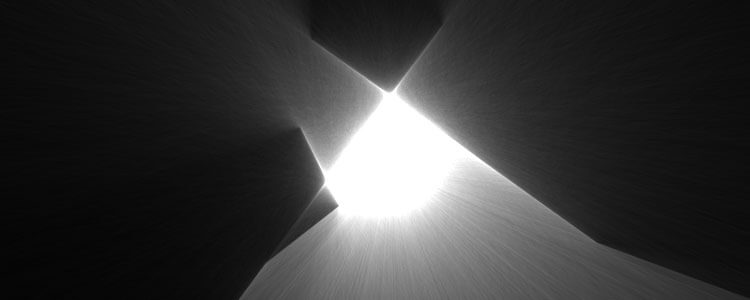
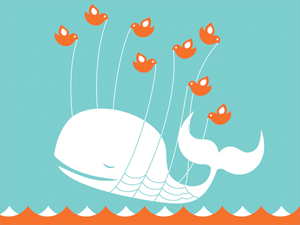

Why do you have the
-sflag in there? Looking at the--helpforcp, that’s the option to “make symbolic links instead of copying”, and according to Stack Overflow http://stackoverflow.com/questions/1240636 , that doesn’t even work recursively (with the-Rflag). (Nor can I see why you would want to copy an entire directory recursively only for it to be populated with symlinks, especially “for the sake of backup”.) Typo?EDIT: David has since corrected the error in question.
Another great option that I somehow always forget to use is -a (archive), used like so:
It copies structure and permissions and also preserves symlinks.
Just use rsync, faster and more options. )
Good to know. But I agree with @John
I prefer to use rsync for this purpose