Use Touch ID for sudo on Mac
The landscape of security is changing quite a bit. We've gone from basic username and password to 2FA, facial recognition, fingerprint recognition, and so on. Hell, my Mac unlocks simply when I have my Apple Watch near by. In the end, I probably use the Mac fingerprint key the most.
One functionality that still requires manually typing a password is using sudo from command line. Did you know, however, that you can instead require the fingerprint key instead of typing out your password?
# Open the sudo utility
sudo vi /etc/pam.d/sudo
# Add the following as the first line
auth sufficient pam_tid.so
Whether or not you'd prefer to type it out or simply use the fingerprint is obviously personal preference. Since you expect to be be typing in a command line, moving your finger to touch the key is probably not very efficient. If you do want to use fingerprint, however, here you go!
![9 Mind-Blowing WebGL Demos]()
As much as developers now loathe Flash, we're still playing a bit of catch up to natively duplicate the animation capabilities that Adobe's old technology provided us. Of course we have canvas, an awesome technology, one which I highlighted 9 mind-blowing demos. Another technology available...
![Vibration API]()
Many of the new APIs provided to us by browser vendors are more targeted toward the mobile user than the desktop user. One of those simple APIs the Vibration API. The Vibration API allows developers to direct the device, using JavaScript, to vibrate in...
![Font Replacement Using Cufón]()
We all know about the big font replacement methods. sIFR's big. Image font replacement has gained some steam. Not too many people know about a great project named Cufón though. Cufón uses a unique blend of a proprietary font generator tool...
![Highlight Table Rows, Columns, and Cells Using MooTools 1.2.3]()
Row highlighting and individual cell highlighting in tables is pretty simple in every browser that supports :hover on all elements (basically everything except IE6). Column highlighting is a bit more difficult. Luckily MooTools 1.2.3 makes the process easy.
The XHTML
A normal table. The cells...

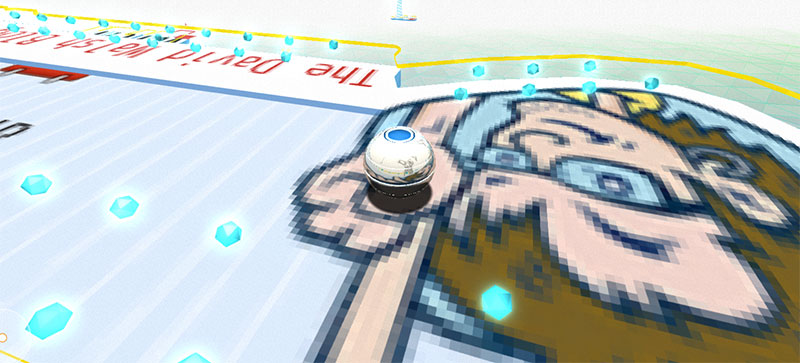

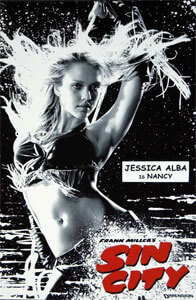

First you need to make the file writable (it is not by default). And you need to do this after every macOS update, because macOS updates reset the file content.
Nice trick. Unfortunately, on Big Sur, at least, it pops up the touch id alert to use it only when the session is terminated, so it’s not useful.
But it is read-only!
As the co-author of sudo, I am amused :)
No need to make it writable when editing it with vi, you just add a
!to the save and exit command (:wq!) and it will save it corectly – it will even preserve the read only state of the file.Works nicely on Big Sur for me, it pops up the touch id alert, I touch and sudo all the things =)
Is there a way to make sudo work with the Apple Watch as well?
You can also:
*browse to the folder using finder,
*edit the file with vscode, or any other code editor
*save it to desktop
*delete original file
*and place the edited
same with nano you don’t need to make it writable.
You may want to update this for Sonoma – or simple add a pointer to https://0xmachos.com/2023-10-01-Touch-ID-sudo/