Slice Videos with ffmpeg
Isolating a specified portion of a video is a very common task for those who work within the media, probably using nice GUI tools to slice clips from the full video. I'm a developer, however, and know how amazing ffmpeg is so I prefer to do my basic video slicing from command line.
Let's look at the following command and break it down:
# Creates 12 second video ./ffmpeg -i input.mp4 -ss 00:00:05 -c copy -t 12 sliced-output.mp4
The -i obviously represents the input file, the ss represents the time to start the slicing at, and the -t represents the number of seconds from the ss to include within the slice. I'm seeing result quality vary when it comes to -c copy; most times the quality is better with it, but on some rare occasions the quality is better without it.
If you prefer to explicitly cite the hour:minute:second mark which to cut to, use the -to option:
# Creates 2 second video ./ffmpeg -i input.mp4 -ss 00:00:05 -c copy -to 00:00:07 sliced-output.mp4
User interfaces and apps are awesome when doing work manually but aren't always great to automate. Since ffmpeg is a command line utility, automating almost anything with video is reasonably easy if you take the time to learn the tool!



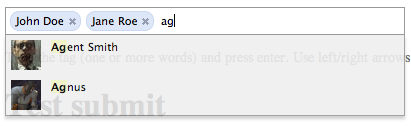

Love your articles! :) Everything’s explained briefly and on point! :D Thank you.