Show Hidden Files in Mac Finder
Setting up a new machine is a great time for me to write blog posts about configuration settings that I'd forgotten to document. Much of the time I refer back to this post to figure out how I did things like Add Dock Separators and add support for Xbox controllers.
One important configuration detail developers like myself need is the ability to view hidden and dot files from within Finder:
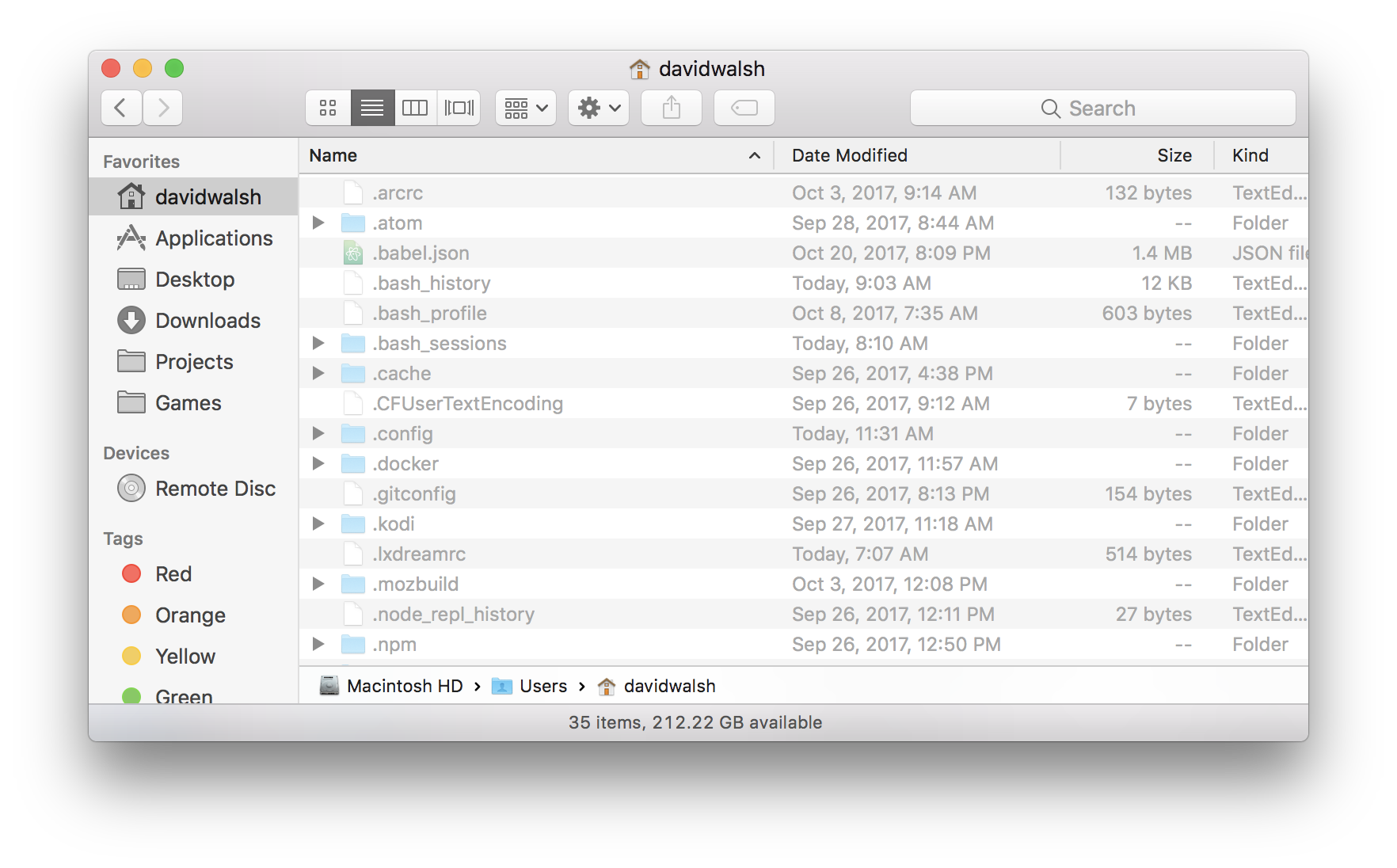
To show hidden files within Finder, execute the following from the command line terminal:
# Always show hidden files
defaults write com.apple.finder AppleShowAllFiles YES
# Reset Finder for the settings to take effect
killall Dock
You'd think your machine was empty until you see the mountain of hidden files that macOS hides by default! I understand why Apple hides these files by default: they want the machine to seem simple for most users. Us developers, however, need to know where all the skeletons are!
![Serving Fonts from CDN]()
For maximum performance, we all know we must put our assets on CDN (another domain). Along with those assets are custom web fonts. Unfortunately custom web fonts via CDN (or any cross-domain font request) don't work in Firefox or Internet Explorer (correctly so, by spec) though...
![9 Mind-Blowing Canvas Demos]()
The <canvas> element has been a revelation for the visual experts among our ranks. Canvas provides the means for incredible and efficient animations with the added bonus of no Flash; these developers can flash their awesome JavaScript skills instead. Here are nine unbelievable canvas demos that...
![iPhone Checkboxes Using MooTools]()
One of the sweet user interface enhancements provided by Apple's iPhone is their checkbox-slider functionality. Thomas Reynolds recently released a jQuery plugin that allows you to make your checkboxes look like iPhone sliders. Here's how to implement that functionality using the beloved...
![Retrieve Google Analytics Visits and PageViews with PHP]()
Google Analytics is an outstanding website analytics tool that gives you way more information about your website than you probably need. Better to get more than you want than not enough, right? Anyways I check my website statistics more often than I should and...
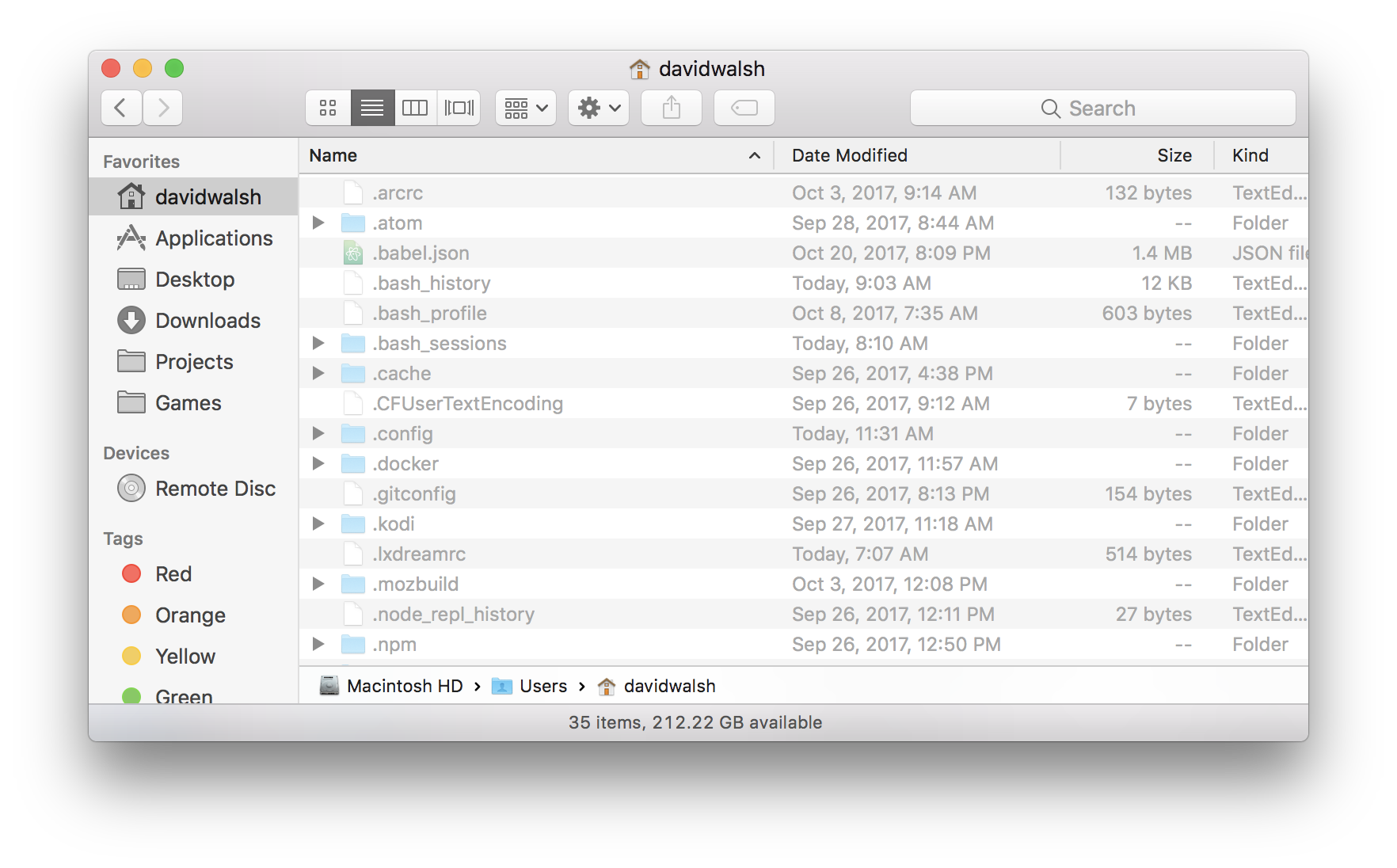


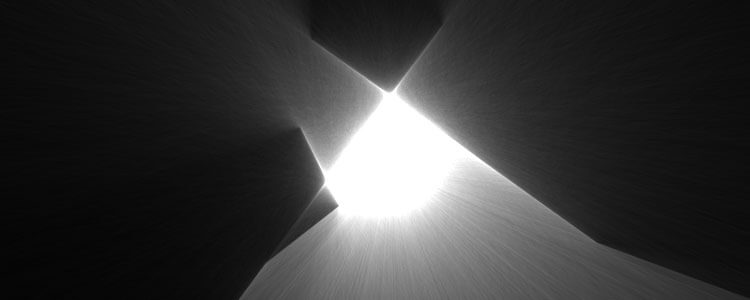


Cmd + Shift + .
I found it much quicker. Have a great day!
Easy to think about it. Cmd + Shift + dot (like a dotfiles — hidden files in mac OS)
I’ve setup two aliases for this so it’s easy to toggle between the modes.
Or you can use ⌘+ ⇧ + .
There is an easier way to do this. Just press ⌘⇧. in the Finder or open/save dialog.
When did this come out??? ⌘+ ⇧ + .