Set Chrome as Default Browser from Command Line
Whenever I see a desktop GUI to accomplish a given web-related task, I'm dying to know the underlying operating system interaction to accomplish the same feat. Many of the GUIs I use are just a front for a command line utility for that more experienced developers would use.
I set out to find the command line script for setting the system's default browser on OS X but apparently there isn't one, but I did find a command line script for setting Chrome as the default browser:
open -a "Google Chrome" --args --make-default-browser
The script above opens Google Chrome and asks for confirmation that you'd like to make it the default browser. I'm not aware of what command line scripts would make other browsers the default browser, and I'm a bit annoyed that there isn't a single script to do so!
![Interview with a Pornhub Web Developer]()
Regardless of your stance on pornography, it would be impossible to deny the massive impact the adult website industry has had on pushing the web forward. From pushing the browser's video limits to pushing ads through WebSocket so ad blockers don't detect them, you have...
![JavaScript Promise API]()
While synchronous code is easier to follow and debug, async is generally better for performance and flexibility. Why "hold up the show" when you can trigger numerous requests at once and then handle them when each is ready? Promises are becoming a big part of the JavaScript world...
![Create a CSS Cube]()
CSS cubes really showcase what CSS has become over the years, evolving from simple color and dimension directives to a language capable of creating deep, creative visuals. Add animation and you've got something really neat. Unfortunately each CSS cube tutorial I've read is a bit...
![Using Opacity to Show Focus with jQuery]()
A few days back I debuted a sweet article that made use of MooTools JavaScript and opacity to show focus on a specified element. Here's how to accomplish that feat using jQuery.
The jQuery JavaScript
There you have it. Opacity is a very simple but effective...

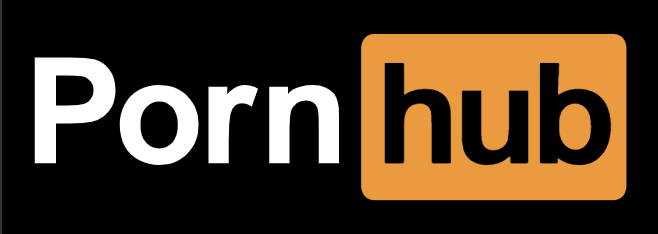

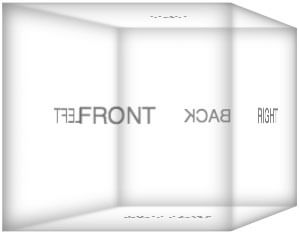

Too bad that still prompts you to accept the make default browser action/choice. That kind of detracts from the ability to fully automate system provisioning for instance. :(
Or simply go here:
OS X Yosemite:
1 – From the Apple menu, choose System Preferences, then click General.
2 – Click the “Default web browser” pop-up menu and choose a web browser, like Safari.
OS X Mavericks or earlier:
1 – Open Safari from the Applications folder, Dock, or Launchpad.
2 – From the Safari menu, choose Preferences.
3 – Click the General button.
4 – Choose a web browser from the “Default web browser” pop-up menu, like Safari.