Creating the Treehouse Frog Animation
The following post has been written by Brazilian developer Jones Dias. His English is much better than my Portuguese but since it isn't his native language, I've sprinkled in some extra detail to the post. Enjoy!

Before we start, I want to say thank you to David for giving me this awesome opportunity to share this experience with you guys and say that I'm really flattered. I think that CSS animations are really great. When I first learned how CSS animations worked, a big world of possibilities opened up in front of my eyes. If you learn how to create CSS animations, you'll be able to create animated buttons, forms, pages, menus, sliders, cartoon characters, etc.
I chose to animate Mike the Frog, the Treehouse mascot.
The HTML
A new element is created for each relevant part of the mascot's face:
<div class="mike">
<div class="head">
<div class="eyes">
<div class="eye">
<div class="pupil"></div>
</div>
<div class="eye">
<div class="pupil"></div>
</div>
</div>
<div class="nose">
<div class="ball"></div>
<div class="ball"></div>
</div>
<div class="mouth"></div>
</div>
</div>
This example uses DIV elements but any block element type may be used.
The CSS
Once the HTML is done, I start setting the dimensions, background colors, borders and positioning properties:
div {
border-radius: 50%;
box-sizing: border-box;
}
.mike {
width: 400px;
margin: 0 auto;
padding-top: 2%;
transition: all 1s;
}
.mike:hover {
transform: scale(1.5) rotate(360deg);
}
.head {
width: 195px;
height: 120px;
background: #92ae57;
position: relative;
z-index: 1;
margin-left: 103px;
}
.eyes {
width:200px;
position: absolute;
bottom: 45px;
}
.eye {
width: 95px;
height: 93px;
background-color: #ffe13b;
border: 10px solid #92ae57;
display: inline-block;
z-index: 2;
animation: eyes 5s infinite step-start 0s;
}
.eye:last-child {
float:right;
}
.pupil {
width: 1px;
height: 1px;
border: 10px solid #353535;
display: inline-block;
position: absolute;
top: 38px;
margin-left:27px;
z-index: 3;
animation: pupil 5s infinite step-start 0s;
}
.pupil:last-child{
float:right;
}
.ball {
width: 1px;
height: 1px;
border: 5px solid #6f8346;
position: absolute;
top: 70px;
left: 88px;
}
.ball:last-child {
float:left;
margin-left: 14px;
}
.mouth {
height: 100px;
width: 180px;
border-bottom: 4px solid #6f8346;
position: relative;
top: 8px;
left: 7px;
}
/* Animations */
@keyframes eyes {
0%, 100% {
background: #92ae57;
border-radius: 50%;
border: 10px solid #92ae57;
}
5%, 95% {
background:#ffe13b;
border-radius: 50%;
border: 10px solid #92ae57;
}
}
@keyframes pupil {
0%, 100% {
opacity: 0;
}
5%, 95% {
opacity: 1;
}
}
When I got Mike ready to be animated, I started by blinking his eyes. I created 2 keyframe rules to do it:
@keyframes eyes {
0%, 100% {
background: #92ae57;
border-radius: 50%;
border: 10px solid #92ae57;
}
5%, 95% {
background: #ffe13b;
border-radius: 50%;
border: 10px solid #92ae57;
}
}
In this part, I set the eye to be opened during the periods between 5% and 95%. And to be closed in the 0% and 100%.
@keyframes pupil {
0%, 100% {
opacity: 0;
}
5%, 95% {
opacity: 1;
}
}
I set the pupil to be hidden in two points, 0% and 100%, and to stay showing during the period between 5% and 95%. But setting this up won't make the animation work, so I put the animation property to the eye and pupil with a duration of 5s infinitely using the step-start timing function. I set a hover with transform to the .mike element, making it scaled at 1.5 as big as it was and rotate it 360 degrees.
.mike:hover{
transform: scale(1.5) rotate(360deg);
}
Finally, I selected all possible animating properties in the mike class, giving it a duration of 1 second.
.mike{
transition: all 1s;
}
That's all folks! Creating this animation was easier than many may think -- no canvas or even JavaScript required, just pure CSS!



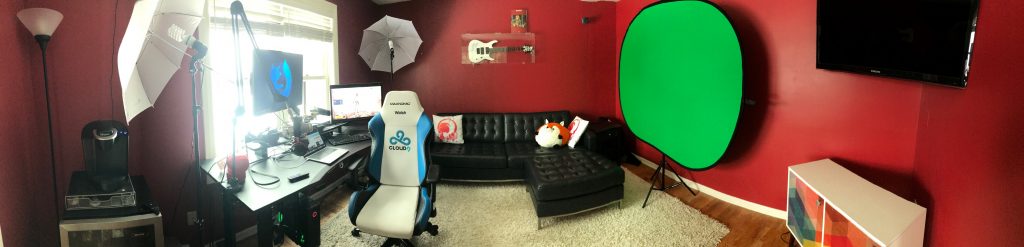


WOW. Simple. Demo looks cool…Great job dude…
Thanks, Akhil! I’m glad you like it ;)
Awesome, haha. I got an idea to write a similar tutorial. Thanks Jones!
Great man! When you write the tutorial, send it to me, please.
Thanks for reading, Toan.
Isn’t this much, much simpler with SVG ?
wow just amazing