Disable Autocomplete, Autocapitalize, and Autocorrect
Mobile and desktop browser vendors do their best to help us not look like idiots by providing us autocomplete, autocorrect, and autocapitalize features. Unfortunately these features can sometimes get in the way; we don't always want or need the help they provide. Luckily most browsers allow the developer to remove these features in the cases they aren't desired!
The HTML
Disabling these three native mobile features is as easy as a few simple HTML attributes:
<input autocomplete="off" autocorrect="off" autocapitalize="off" spellcheck="false" />
<textarea autocomplete="off" autocorrect="off" autocapitalize="off" spellcheck="false"></textarea>
Any or all of the autocorrect, autocomplete, and autocapitalize attributes can be used on a given element to prevent the given corrective feature.
While I love these features, they aren't always applicable and when they aren't, users get frustrated. Keep these attributes in mind when using forms on your desktop or mobile site!
![Create Namespaced Classes with MooTools]()
MooTools has always gotten a bit of grief for not inherently using and standardizing namespaced-based JavaScript classes like the Dojo Toolkit does. Many developers create their classes as globals which is generally frowned up. I mostly disagree with that stance, but each to their own. In any event...
![Send Text Messages with PHP]()
Kids these days, I tell ya. All they care about is the technology. The video games. The bottled water. Oh, and the texting, always the texting. Back in my day, all we had was...OK, I had all of these things too. But I still don't get...
![CSS pointer-events]()
The responsibilities taken on by CSS seems to be increasingly blurring with JavaScript. Consider the -webkit-touch-callout CSS property, which prevents iOS's link dialog menu when you tap and hold a clickable element. The pointer-events property is even more JavaScript-like, preventing:
click actions from doing...
![Record Text Selections Using MooTools or jQuery AJAX]()
One technique I'm seeing more and more these days (CNNSI.com, for example) is AJAX recording of selected text. It makes sense -- if you detect users selecting the terms over and over again, you can probably assume your visitors are searching that term on Google...


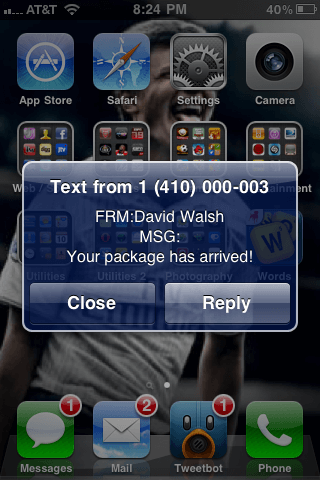

would you like to give me an example when they are not desired?
Anything to do with names, IMO.
I live in Holland, work at an international software company. Most of my software (like browsers) is installed in English. But I write a lot of mail in Dutch (browser web interface). I have to be constantly alert as a lot of correctly spelled Dutch words are changed in English as I type – very annoying.
Obviously it is a requirement. Why else would someone ask?
I just found this article looking for that tip, I’m using a custom 4-letters captcha on my mobile website and I let you imagine how annoying it can be whe the keyboard autocorrects “hdlp” into “help” just as you’re submitting the form! ;)
An input field for entering an alpha-numeric code that is case sensitive
Good blog post David. Useful to add autocorrect=”off” and spellcheck=”false” to input fields for things like product keys, post codes and things like that.
Inputting code is another example. You don’t want things like ‘href’ or ‘var’ being marked as spelling errors.
And David, a tip, your reply button is a bit too well hidden. I only discovered where it was (under the profile picture) after I’d already posted my comment.
Disabling auto complete is something I’ll do for credit card info, etc.
For names and such, disabling auto correction is something you might want to do.
The only reason I see to disable auto capitalize anywhere at all is when you have a case sensitive input field. This will, in most cases at least, have to be case transformed on the backend anyways, to take care of weird user input. I can only see that disturb a user where the input can be both lower and upper cased and should not be altered by the application in any way, shape or form. This boils down to stuff like product keys, as Christian pointed out.
Not to be negative or anything, but Chris would’ve made a list with do’s and don’ts for each feature, I guess. Chris being Chris Coyier ;-)
How about W3c validator giving errors?
Instead of the W3C validator, use something like CSE HTML Validator which is more practical. There’s an online version of it too.
Thanks! Unfortunately, this doesn’t work for HTC Sensation running Android 4.0.3.
You guys wouldn’t happen to know how to clear auto completed / keypad memory on my Micromax canvas 2 phone, short of resetting it would you?
I’ll give you an example.
Im a web developer for a language services training company, and our testing services evaluate peoples ability to translate/interpret text from one language to another….
Some people cheat by using these features, and basically let the browser take the test for them lol.
I’m told that this works for most, but not for Android. Can you (or others) share what you’ve done to combat this? We have similar testing services, although not for translation.
You may also not want confidential information sent to Google for spell-checking.
Hmm, this doesn’t seem to have any effect on contenteditable-items on iOS-Safari. Any ideas how to disable this there?
I was typing one word and page auto completed by replacing my word with another word, and it did this multiple times. This is annoying!!
But this doesn’t wory for contenteditable-DIV.
I’m trying to add this to my mobile SEO using
@mediain CSS. I have many forms and each one has several input fields so I’m trying to get this done in CSS instead of adding the code to each form. I’ve tried this:@mobile (max-width:1020px) { form, input {autocomplete:off;} }But that does not work.
@Greg – the code is HTML not CSS that is why it doesn’t work but would be a welcome addition to CSS3. Unfortunately you will have to add it to each input or create a javascript code that does it for you.
I used this for a Canadian postal code input which also had a masked input (from digitalbush.com – jquery.maskedinput.js) and it works well for mobile IE, Chrome and Safari. Firefox iOS is good but Firefox Android is still giving autocorrect problems. The mask limits the user to letter-number-letter-number-letter-number as they type (full regex is a bit more complicated than that). Firefox wrecks the mask by trying to autocorrect and the mask then erases the input. So, now I feel I need to use a hack to make Firefox ignore the mask as it works so well in the other browsers.
Thanks John! I was looking for an easy solution, I guess brute force is the only way at this point.
Adding those four attributes to input fields or to the parent form tag does not have the expected result when the page is viewed in Chrome 52.0.2743.98 on my LG G2 (Android 4.4.2).
Chrome still happily spams the screen with several autocompletion options.
The standard internet browser on the LG seems to behave, though.
UPDATE: since iOS5 the
autocapitalize="off"is deprecated in favor ofnone. See MDN for more info.I’ve created a polyfill for autocapitalize to work in all browsers:
https://github.com/agrublev/autocapitalize
Does not work at all for me on Android Samsung Galaxy. It still brings up the autocomplete keyboard, even in your example
There are very few things that are more annoying to me then when people answer a straightforward technical query with things like “Well, you shouldn’t do that anyways” or “Can you tell me why this would be useful?”. It is the height of arrogance to assume that there is never any valid reason to do something just because you personally have never come across a valid use case for said activity. Sorry for ranting, but it really does drive me nuts.
Two things:
1)
autocompletehas nothing to do with the keyboard; it’s about filling in what the browser remembered from earlier.2)
autocorrect_has_ to do with the (virtual) keyboard, but it’s non-standard and definitely not supported in all browsers.I just want to add to Raphael’s comment:
autocorrectin not an allowed attribute and causes this HTML validation error:“Attribute autocorrect not allowed on element input at this point.”
If you propose solutions, David, I think you should mention restrictions.