Useful Git Commands
I've used git quite a bit but I don't consider myself a git expert, per se. I often find myself looking up the same basic commands so I thought I'd share them there so I'd have a fast reference, and maybe this will help you out too!
Create and Checkout a New Branch
#branches from currently checked out directory git checkout -b <branchName>
Checkout a Remote Branch
git checkout -b <localBranchName> origin/<remoteBranchName>
Abort Changes of a File
git checkout -- <fileName>
Modify the Previous Commit's Message
git commit --amend
Partial Change Checkin
git add --edit
Undo the Previous Commit
git revert HEAD^
Temporarily Stash Changes, Restore Later
# After changes have been made... git stash # Do some other stuff here, like switch branches, merge other changes, etc. #Re-apply the changes git stash pop
Delete a Remote Branch
git push origin :<branchName>
Pull in the Latest from a Shared Repository
# Add a remote branch git remote add <remoteName> <gitAddress> # For example: git remote add lightfaceOfficial git://github.com/darkwing/LightFace.git # Get changes from that branch git fetch <remoteName>
Tagging, Deleting, and Pushing Tags
# Create a Tag git tag <tagName> # Delete the tag git tag -d <tagName> # Push Tags git push --tags
Who F'd it All Up?
git blame <fileName>
These basic git commands should help you on your way. Have a tip you'd like to share with others? Please share!




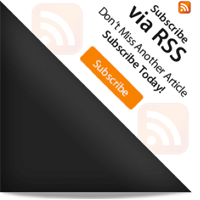
Fetch from all remote repositories:
git remote updateSee a nice ascii graph of your branches:
git log --oneline --graph --all+1 on the ascii graph. I even make an alias for it.
git config --global alias.timeline "log --oneline --graph --decorate"So all when i need my ascii graph I just:
git timelinein
git remote update-git log --oneline --graph --all="git config --global alias.timeline "log --oneline --graph --decorate"{git timeline}+1 on the ascii graph. I even make an alias for it.
git config --global alias.timeline "log --oneline --graph --decorate"So all when i need my ascii graph I just:
git timelinecheck this out “git – the simple guide” by @rogerdudler
http://rogerdudler.github.com/git-guide/index.html
Hey, just to expand on “undo previous commit”:
git reset --hard HEAD~3
This will revert three commits back.
tried adapting to command git not to used to it so i settled for SmartGit pending i grasped the whole Git command line thingy
Not sure why this works for you, but I really have to do this to stash:
$ git stash save “The name of the stash”
And then to put it back
$ git stash apply
Or
$ git stash apply “The name of the stash”
The below cmd is used for search:
grep log –grep=”your search word”
The ASCII timeline (above) can be customised further, to good effect, by using the –format option, e.g. to add time information about the commits (helpful in a timeline!):
git log –graph –all –format=’%h %an %ad – %s’
(or use %ar instead of %ad if you like relative dates)
Mix with other options to suit. Full details of the format option are in the git-log man page (quite far down the page).