Prevent Windows from Sleeping
I have a few processes on my Windows gaming PC that are critical but sometimes get impacted over night as Windows tells my beloved machine to tone it down. My machine has the necessary cooling so I'm happy to let the processes do their work.
There is a setting in the UI which allows you to prevent Windows from sleeping but disabling that didn't seem to work. Want to truly prevent sleep and hibernation? Open the Command Prompt app with "Run as Administrator" and use the following two commands:
C:\Windows\system32> powercfg.exe /h off
I've noticed better performance of those processes when I'm not using the PC so I think all is well! Keep those Windows processes rolling at max power!
![Create a CSS Cube]()
CSS cubes really showcase what CSS has become over the years, evolving from simple color and dimension directives to a language capable of creating deep, creative visuals. Add animation and you've got something really neat. Unfortunately each CSS cube tutorial I've read is a bit...
![Create Spinning Rays with CSS3: Revisited]()
![Vertically Centering with Flexbox]()
Vertically centering sibling child contents is a task we've long needed on the web but has always seemed way more difficult than it should be. We initially used tables to accomplish the task, then moved on to CSS and JavaScript tricks because table layout was horribly...
![jQuery Wookmark]()
The first thing that hits you when you visit Pinterest is "Whoa, the columns are the same width and the photos are cut to fit just the way they should." Basic web users probably think nothing of it but as a developer, I can appreciate the...

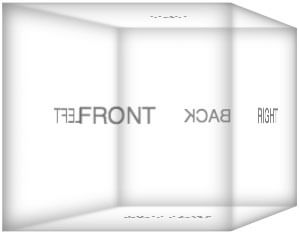


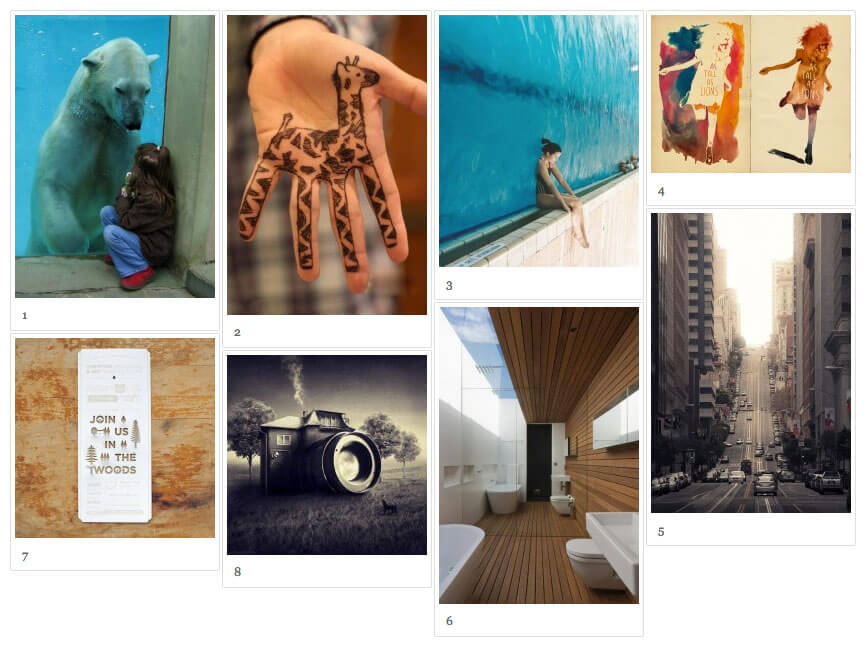
Thanks, a useful thing! The description looks a bit confusing though. You mention two commands, but there is only one command mentioned later.