Show Hidden Files in Mac Finder
Setting up a new machine is a great time for me to write blog posts about configuration settings that I'd forgotten to document. Much of the time I refer back to this post to figure out how I did things like Add Dock Separators and add support for Xbox controllers.
One important configuration detail developers like myself need is the ability to view hidden and dot files from within Finder:
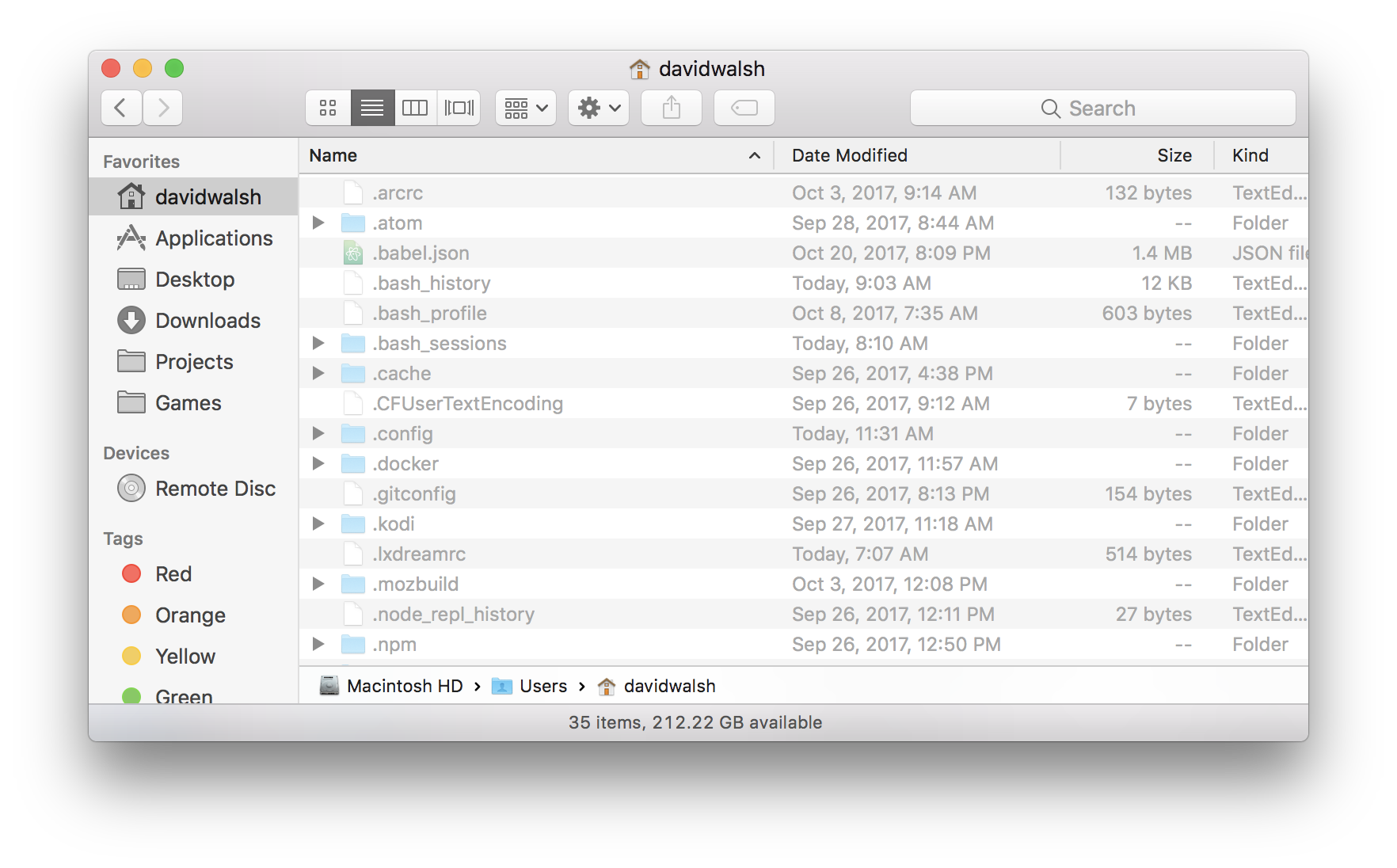
To show hidden files within Finder, execute the following from the command line terminal:
# Always show hidden files
defaults write com.apple.finder AppleShowAllFiles YES
# Reset Finder for the settings to take effect
killall Dock
You'd think your machine was empty until you see the mountain of hidden files that macOS hides by default! I understand why Apple hides these files by default: they want the machine to seem simple for most users. Us developers, however, need to know where all the skeletons are!
![fetch API]()
One of the worst kept secrets about AJAX on the web is that the underlying API for it, XMLHttpRequest, wasn't really made for what we've been using it for. We've done well to create elegant APIs around XHR but we know we can do better. Our effort to...
![Responsive Images: The Ultimate Guide]()
Chances are that any Web designers using our Ghostlab browser testing app, which allows seamless testing across all devices simultaneously, will have worked with responsive design in some shape or form. And as today's websites and devices become ever more varied, a plethora of responsive images...
![Dynamic Waveform Visualizations with wavesurfer.js]()
Waveform images are an awesome addition to boring audio widgets. They can be functional as well as aesthetically pleasing, allowing users to navigate audio visually. I recently found wavesurfer.js, an amazing waveform image utility that uses to Web Audio API to create super customizable...
![HTML5’s placeholder Attribute]()
HTML5 has introduced many features to the browser; some HTML-based, some in the form of JavaScript APIs, but all of them useful. One of my favorites if the introduction of the placeholder attribute to INPUT elements. The placeholder attribute shows text in a field until the...
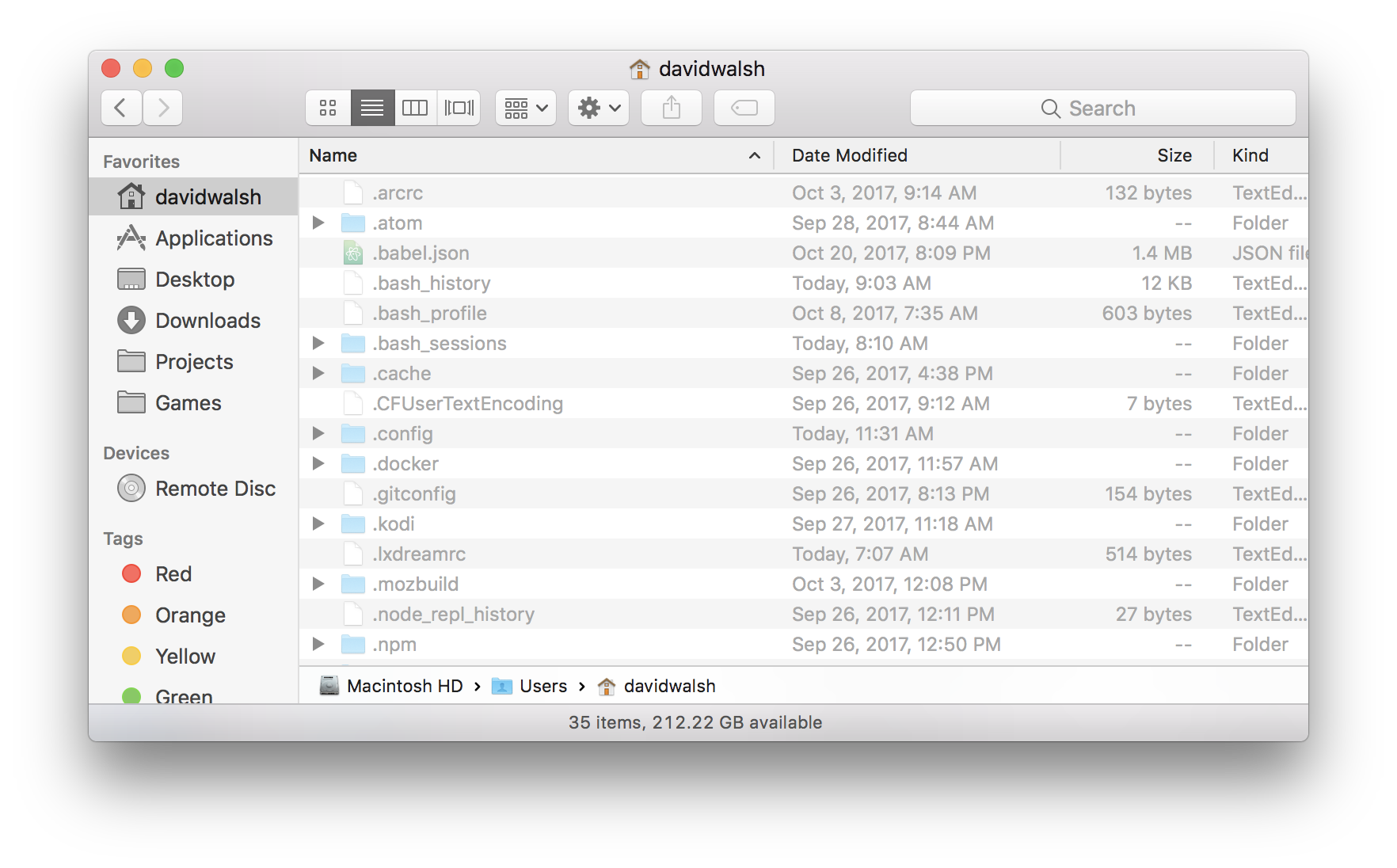




Cmd + Shift + .
I found it much quicker. Have a great day!
Easy to think about it. Cmd + Shift + dot (like a dotfiles — hidden files in mac OS)
I’ve setup two aliases for this so it’s easy to toggle between the modes.
Or you can use ⌘+ ⇧ + .
There is an easier way to do this. Just press ⌘⇧. in the Finder or open/save dialog.
When did this come out??? ⌘+ ⇧ + .