HTML5 Video Player Best Practices
Let's all be honest: when it comes to media and the early days of the internet, we definitely did it all wrong. We started with embedded video players like RealPlayer and Windows Media Player which required custom codecs and browser plugins, then moved on to Flash and Quicktime -- all of which made our browsers slow and sometimes even at risk from a security perspective. It took more than a decade to create a <video> tag and actually get browser support for it -- far too long of a wait, so much so that many sites still use Flash to serve their videos.
All that said, the majority of the web is now using <video> and you can tell -- less browser crashes, less memory uxsed, and smoother playback. Let's have a look at basic and more advanced <video> usage as well as some best practice tips. We'll take advantage of Cloudinary's HTML Video Player tools and Cloudinary's awesome API for help along the way too!
Basic <video> Usage
Let's look at an example of <video> page usage and follow what's going on:
<video width="640" height="480" poster="sample-video.jpg" controls autoplay preload>
<source src="sample-video.webm" type="video/webm">
<source src="sample-video.ogv" type="video/ogg">
<source src="sample-video.mp4" type="video/mp4">
<track src="subtitles-en.vtt" kind="subtitles" srclang="en"
label="English" default>
<track src="subtitles-fr.vtt" kind="subtitles" srclang="fr"
label="French">
</video>
Most <video> elements will use the following attributes:
width: The width of the<video>elementheight: The height of the<video>elementposter: The representative image of the video, shown while the video loadscontrols: Whether or not the browser's native controls should be shown (in case you prefer to create your own)preload: Whether or not to preload the videoautoplay: Whether or not to autoplay the video
Within the <video> element will typically be:
source: Elements that provide the source and source type of video files, ordered by preference of supporttrack: Subtitles for said video (optional, of course)
<video> Methods & Properties:
On the JavaScripts side, we have a few methods to manage the <video> element:
load: Reloads the videoplay: Plays the videopause: Pauses the video
And while there are many events and properties, these are the most used:
durationpausedcurrentTimevolume
Using Cloudinary for <video>
Cloudinary provides a full upload to deliver API for videos. Let's start by uploading the video with the Node.js API:
cloudinary.uploader.upload('sample-video.mp4', function(result) {
// Callback
console.log('result: ', result);
}, {
public_id: 'sample-video',
resource_type: 'video'
});
Once the video has been uploaded, Cloudinary generates WEBM, MP4, and OGV versions of your video for optimal delivery, as well as a poster image. With the video up on Cloudinary's server, you can use the following to get the video HTML:
cloudinary.video('sample-video');
/*
<video poster='http://res.cloudinary.com/david-wash-blog/video/upload/sample-video.jpg'>
<source src='http://res.cloudinary.com/david-wash-blog/video/upload/sample-video.webm' type='video/webm'>
<source src='http://res.cloudinary.com/david-wash-blog/video/upload/sample-video.mp4' type='video/mp4'>
<source src='http://res.cloudinary.com/david-wash-blog/video/upload/sample-video.ogv' type='video/ogg'>
</video>
*/
You can use a second argument to customize the video and poster:
cloudinary.video('sample-video', {
width: 640,
height: 480,
autoplay: true,
poster: {
transformation: [
{ width: 1850, crop: "scale" },
{ overlay: "movie_curtain_overlay_new"},
{ overlay: "text:Courier_80_bold:Once%20upon%20a%20time...",
gravity:"north", y: 60 },
{ start_offset: 36 }
]
}
})
Cloudinary makes implementing a HTML5 video player very easily!
Best Practices and Tips
- Be careful with the
autoplayattribute -- a page mainly created for a video makes sense, but an advertisement or sidebar item? You'll make visitors upset quickly! - Use a CDN -- load speed matters!
- Offer both standard (MP4) and edge source file types (WEBM) -- you reward users who have a client with advanced compression and quality capabilities (WEBM), but provide a fallback to widely supported formats (MP4s).
- If you create custom control elements, be sure to make them large enough that they're reasonable tap targets for mobile!
HTML5 video players started out simple but have grown quite advanced (think YouTube), and since it's all just HTML, CSS, and JavaScript, any front-end developer can create an impressive HTML5 video player. There are probably many more people out there who've pushed HTML5 video to its limits, so please post any further tips or examples of your work!


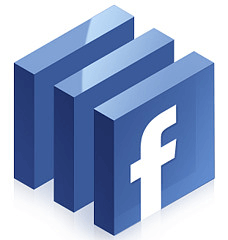
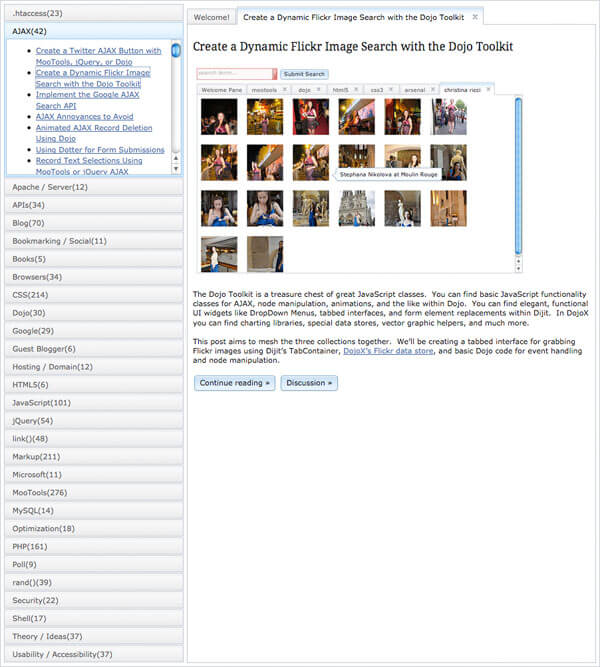
David… thanks. A novice at this, I admit to being quite confused at all the changes for this and “best practices” I’ve read over the past year or so. And, I might be doing it wrong; but, I don’t do anything anymore with “fixed” dimensions. Every time I’ve done it, it breaks something somewhere.
How can this be used when I’m not building something for some specialized, set in stone display and don’t have the luxury of ignoring the bizarre matrix of size and shapes the industry has boxed us in with? (i.e. responsive) – is it just an easy tweak?
Hi DJ,
The good news is you can make s visually shrink to fit the layout space available to them the exact same way that you do this with elements:
video { max-width: 100%; }The bad news is, there’s no video equivalent of the the responsive img
srcsetattribute, to help you load scaled-down versions of your video appropriate for the size of your viewers’ screens. However, there is a nice video (and Cloudinary!) feature which allows you to adapt the resolution and bitrate of a video in response to each user’s *connection speed* – something that can’t yet do. It’s a bit of an advanced topic, but check it out: http://cloudinary.com/documentation/video_manipulation_and_delivery#adaptive_bitrate_streaming_hls_and_mpeg_dashSorry Dave… I’ve been at this for years and years but only avocationally and the rate the industry has exploded these last two years has me reeling trying to keep up.
DJ
Hi David, I want to know if is possible load videos according to media queries, like the tag.
Thanks!
Hi, I want custom features for video player, does anyone recommended me the library or tools so the way I can build a custom plyer with my own features list?
Great article, thanks. Here’s a pro tip for people getting weird behavior using React/Gatsby and iPhone, and trying an autoplay video or background video.
Use these attributes on the video tag. Also, it’s KEY that you use camelCase for those as well in React.