Export and Import Patches with git
Most of us that use git probably only have use GitHub -- thus is the popularity of their service. If you (or a parent project) don't use a service like GitHub, however, you'll need to export patches for review. Let's have a look at how to export a patch with git!
Exporting a Patch
Let's say you've created a feature branch for your impending changeset, made changes, and committed those changes. Now it's time to export your commits to a patch file -- you would execute the following:
git format-patch master --stdout > my-patch-file.patch
The command above outputs your commits to a .patch file. This patch file can be imported into other repositories for testing, application, etc. Some repositories require the most detailed patch output. You can provide that with:
git format-patch master --full-index --stdout > my-patch-file.patch
From the git documentation, --full-index signifies: Instead of the first handful of characters, show the full pre- and post-image blob object names on the "index" line when generating patch format output.
Importing a Patch
If you receive a patch file, you'll want to do a few checks before trying to merge it!
Ensure Patch Relevance
You can ensure the patch applies to the current set of work:
# See if patch is applicable git apply --check my-patch-file.patch # Ensure patch applies to current index git apply --index my-patch-file.patch
View Patch Diff Information
If you want to know which files have been changed, added, or removed, you can use the following command:
# See which files have been changed git apply --stat my-patch-file.patch
Merge the Code
Once you're satisfied with the patch code and want to merge and test (testing should be done on a feature branch), you can execute:
# Signs the patch by merger for history git am --signoff my-patch-file.patch
Welcome to some of the operations that GitHub (and likewise services) do for us in the background. I love doing stuff from command line but I'd much rather use an elegant front-end for this type of stuff. In the case you're stuck without a UI, however, keep these commands handy!



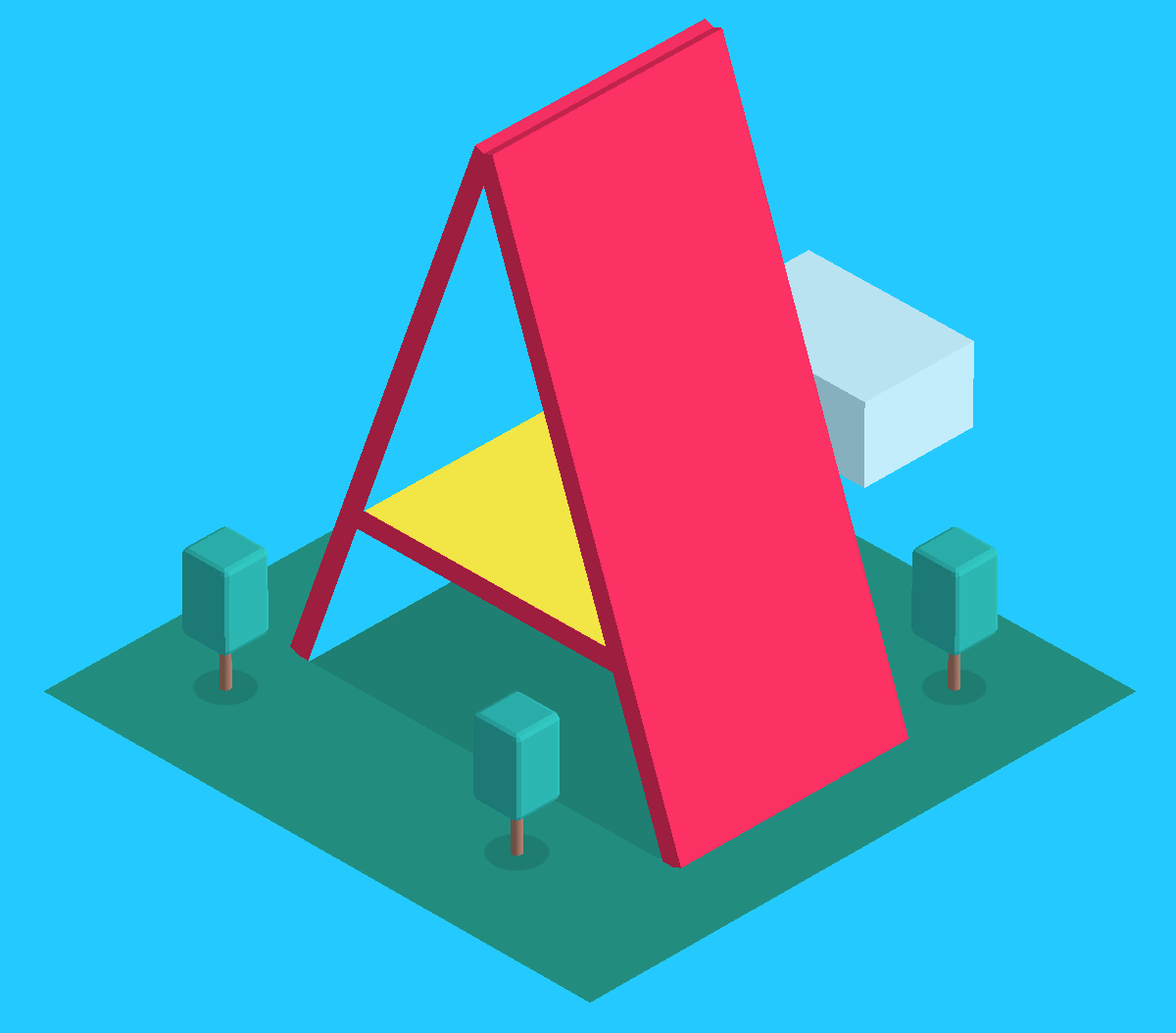

Hey!! I have to submit a patch on Bugzilla and I want to do it via Git.
But when I am running the first command that you mentioned and then I made the changes in the corresponding file,( I haven’t cloned the code) it isn’t recording the changes.Could you suggest something??