Create a Simple Web Extension
Much like multimedia support in the browser, we initially did browser add-ons all wrong. For years each browser had its own language and method for installing add-ons, leading to security exploits, performance problems, painful maintenance for developers, and frustrating user experiences. Today we have the Web Extension API which is supported by most major browsers, a critical step in alleviating many of the problems developers and users experience today.
At Mozilla's recent all hands event in Hawaii I set out to create my first web extension; I wanted the extension to be useful but simple, something with a real use case. In the end I created a very simple web extension that continuously monitors the document.title to replace foul words with asterisks, a safety measure to avoid embarrassment when sharing your screen or having people looking over your shoulder. Let me walk you through how simple creating a basic web extension is!
Extension Structure
The extension must be contained within a single directory -- this is how I recommend the simple extension be structured:
+ foulmouth-filter // (name of your plugin here)
+ icons
- 48.png
- filter.js
- manifest.json
All of the file names and subdirectories can be named how you like with the exception of manifest.json; that is a standard file name which must be at the root of the extension. The more complex the extension, the more files and structure will likely be needed.
manifest.json
The manifest.json file holds all of the extension properties including images, title, description, requested permissions, which scripts to run on which hostnames, and more. The following is the very simple manifest I used for my extension:
{
"manifest_version": 2,
"name": "Foulmouth Filter",
"version": "0.1",
"icons": {
"48": "icons/48.png"
},
"description": "Filters out filthy words from document titles",
"content_scripts": [
{
"matches": ["<all_urls>"],
"js": ["filter.js"]
}
]
}
The content_scripts key is important, listing the JavaScript files to include on which hostnames. For the sake of this simple web extension, I want it to be loaded for every hostname and the meat of the extension will live in filter.js.
filter.js
The filter.js file contains all of the web extension's logic. The following code searches the document.title for bad words and replaces them with asterisks:
// Google's bad word filter:
// https://gist.githubusercontent.com/jamiew/1112488/raw/7ca9b1669e1c24b27c66174762cb04e14cf05aa7/google_twunter_lol
let badWords = "w3schools|david|walsh|jquery.....".split('|') // loool
// Runs cleanup on the document title
let cleanup = word => {
document.title = document.title.split(' ').map(word => {
return badWords.indexOf(word.toLowerCase()) != -1 ? '*'.repeat(word.length) : word
}).join(' ')
}
// Set up a mutation observer to listen for title changes
// Will fire if framework AJAX stuff switches page title
let createObserver = function() {
let observer = new MutationObserver((mutations) => {
// Disconnect the MO so there isn't an infinite title update loop
// Run title cleanup again
// Create a new MO to listen for more changes
console.log('Mutations!', mutations)
observer.disconnect()
observer = null
cleanup()
createObserver()
})
observer.observe(
document.querySelector('title'),
{ subtree: true, characterData: true, childList: true }
)
}
createObserver()
// Kick off initial page load check
cleanup()
Note: You'll notice that I tried to use the MutationObserver API to efficiently listen to changes to the document.title but using a MutationObserver made the browser hang so I'll need to look further into how to prevent that -- setInterval is, sadly, the path of least resistance. I'm confident that my usage of MutationObserver is the problem, not a browser issue.
Installing the Web Extension for Testing
To install and test the web extension in Chrome:
- Open
Chrome > Preferences
- Click the
Extensions tab
- Click
Load Unpacked Extension , navigate to your extension directory, and click Select
To install and test the web extension in Firefox:
- Navigate to
about:debugging
- Select the
Add-ons tab
- Click
Load Temporary Add-on, navigate to your extension directory, and select any file within the extension directory
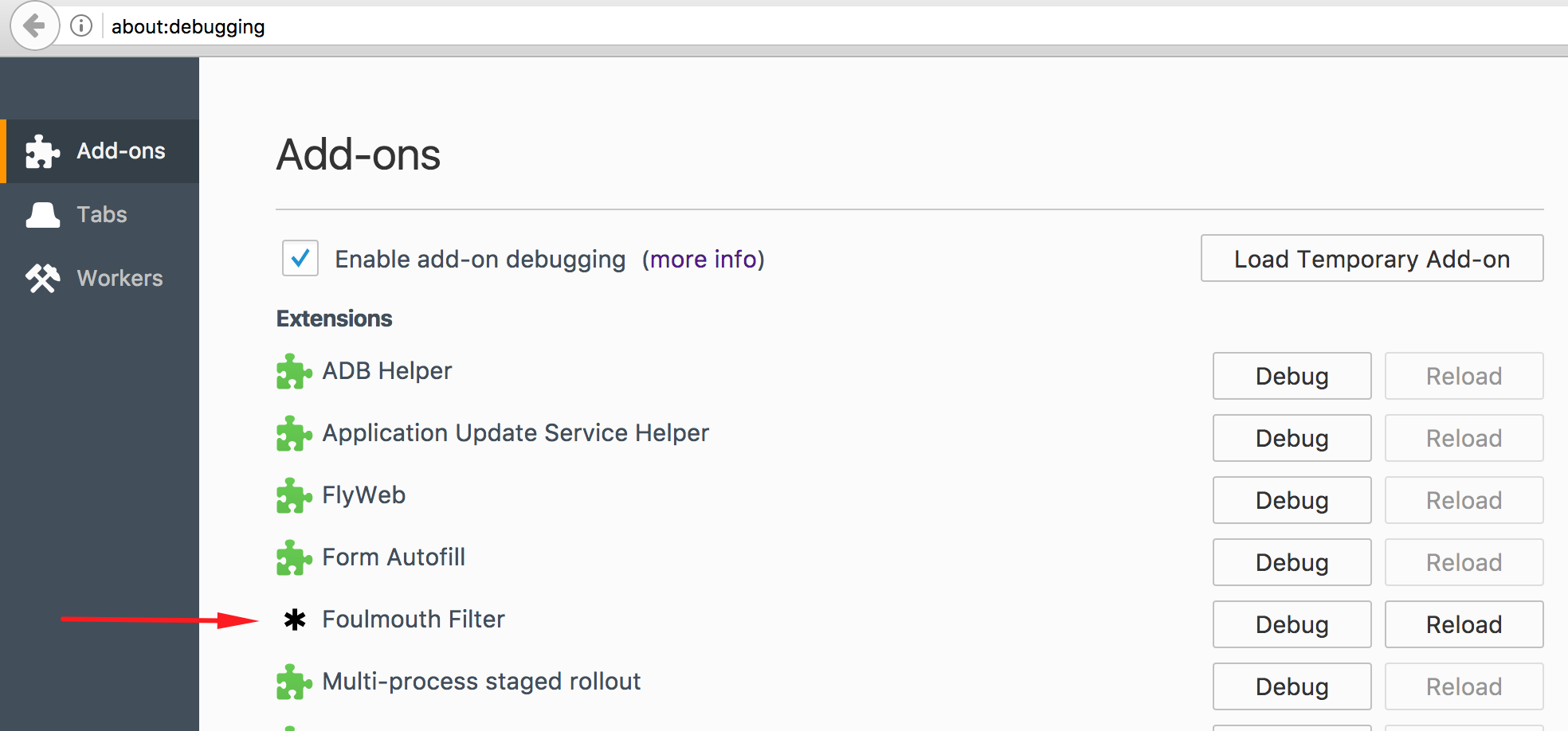
 The extension will be loaded in each browser and each new tab's
The extension will be loaded in each browser and each new tab's document.title will be checked for bad words. Each browser has different rules for how long the unpacked extension will be active for, so realize if you end a session you may need to enable the local extension again. You can learn about publishing your web extension here.
Ideas for Improvement
Here are a few additions that would make this extension more awesome:
- Ability to add custom words, not just bad words from Google (for users, not the dev creating the extension)
- Ability to toggle the extension on and off quickly, so that you only filter words when on work hours, for example
- Publish it to the chrome and Firefox Add-on directories!
Resources
The best resource for learning all there is to know about web extensions is MDN. The web extension we've build here is very simple and doesn't touch any permissions or advanced internal extension APIs, so be sure to read this page to get a complete overview, from start to finish, for creating complete and advanced web extensions.
There you have it -- web extensions aren't nearly as complicated or intimidating as they used to be. This extension took me roughly 30 minutes to put together so if you have a few spare minutes, give web extension creation a try. You'll be amazed that cross-browser add-ons have become so easy to create!
![An Interview with Eric Meyer]()
Your early CSS books were instrumental in pushing my love for front end technologies. What was it about CSS that you fell in love with and drove you to write about it?
At first blush, it was the simplicity of it as compared to the table-and-spacer...
![Write Better JavaScript with Promises]()
You've probably heard the talk around the water cooler about how promises are the future. All of the cool kids are using them, but you don't see what makes them so special. Can't you just use a callback? What's the big deal? In this article, we'll...
![Truly Responsive Images with responsive-images.js]()
Responsive web design is something you hear a lot about these days. The moment I really started to get into responsive design was a few months ago when I started to realise that 'responsive' is not just about scaling your websites to the size of your...
![Animated AJAX Record Deletion Using jQuery]()
I'm a huge fan of WordPress' method of individual article deletion. You click the delete link, the menu item animates red, and the item disappears. Here's how to achieve that functionality with jQuery JavaScript.
The PHP - Content & Header
The following snippet goes at the...
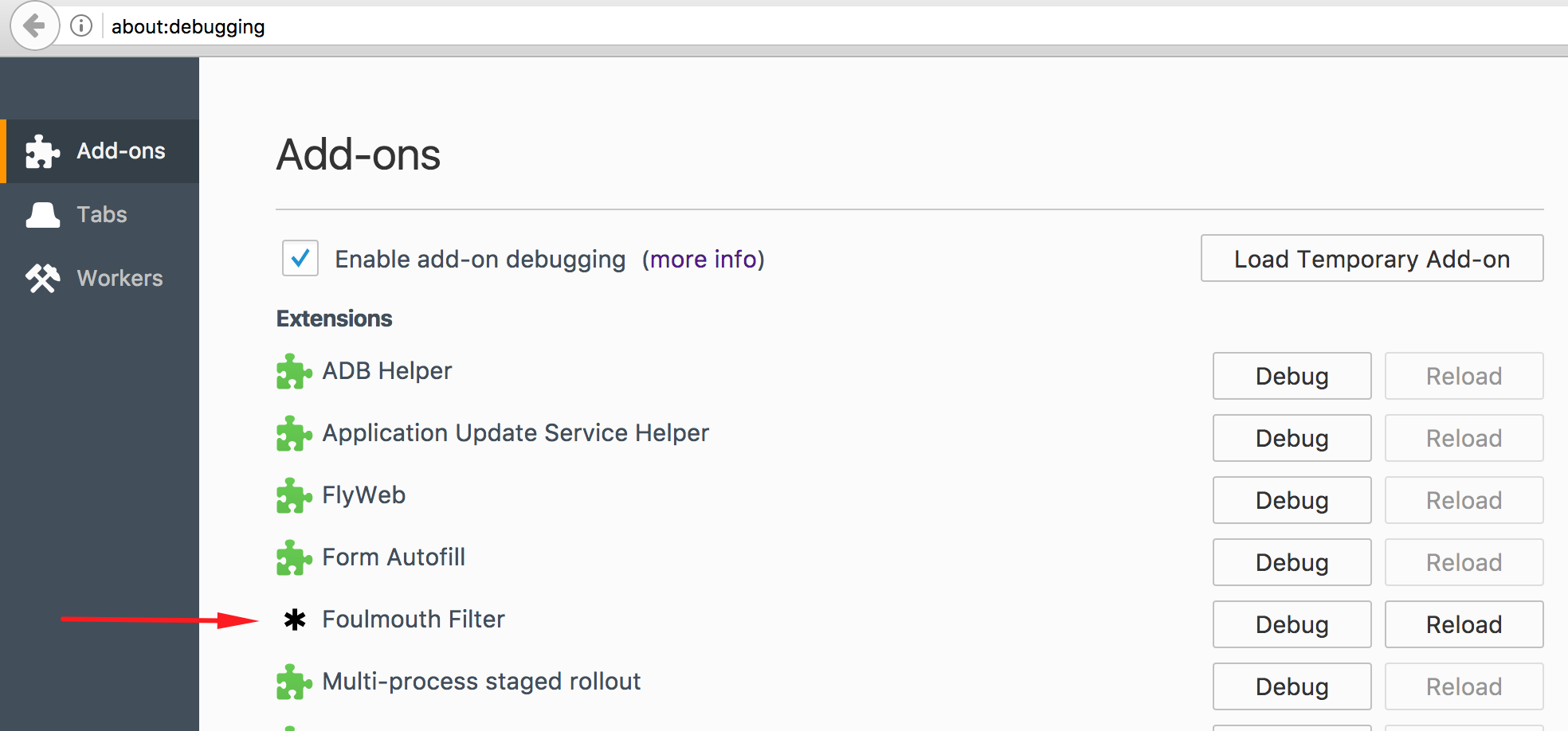
 The extension will be loaded in each browser and each new tab's
The extension will be loaded in each browser and each new tab's 



That was awesome David :)
AS you rightly quoted, it has not ended up as intimidating it was when I googled about extensions’ creation. My sincere thanks for this post.
In case you have any article on USB accessing extension creation, kindly ping me :)
Thankz, man. Very helpful ;)