Undo File Changes with Git
One of my favorite features in modern text editors is their ability to integrate tools to format code upon every save. When you're working on legacy projects, however, auto-formatting can be a problem; if you open a file that you don't explicitly change, the file may still get modified by the formatter. This all leads to git status showing a bunch of file modifications that you don't want.
To quickly undo file changes with git, execute the following two commands:
git reset HEAD path/to/file.ext
git checkout path/to/file.ext
The second command (checkout) is required or you'll still see the file listed when running git status again. With both of those executions, you'll no longer see the file listed with git status.
git makes version control easy but the two steps needed to essentially revert changes to a file aren't intuitive, thus I thought I would share on this blog. Happy coding!
![9 Mind-Blowing WebGL Demos]()
As much as developers now loathe Flash, we're still playing a bit of catch up to natively duplicate the animation capabilities that Adobe's old technology provided us. Of course we have canvas, an awesome technology, one which I highlighted 9 mind-blowing demos. Another technology available...
![39 Shirts – Leaving Mozilla]()
In 2001 I had just graduated from a small town high school and headed off to a small town college. I found myself in the quaint computer lab where the substandard computers featured two browsers: Internet Explorer and Mozilla. It was this lab where I fell...
![Create an Animated Sliding Button Using MooTools]()
Buttons (or links) are usually the elements on our sites that we want to draw a lot of attention to. Unfortunately many times they end up looking the most boring. You don't have to let that happen though! I recently found a...
![Background Animations Using MooTools]()
One of the sweet effects made easy by JavaScript frameworks like MooTools and jQuery is animation. I ran across this great jQuery tutorial that walks you through animating a background image of a page. Here's a quick MooTools code snippet that...

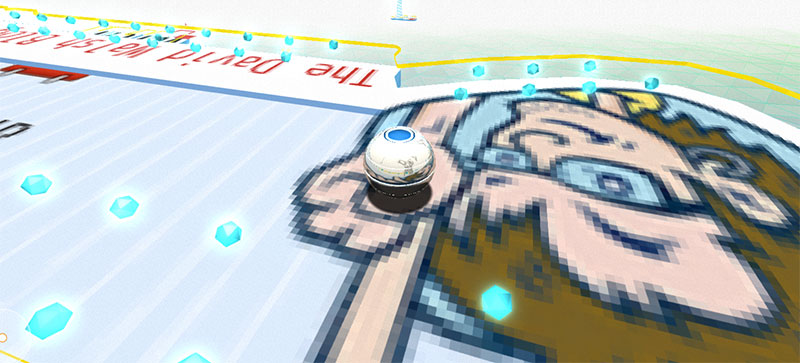

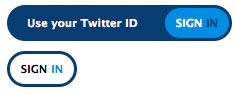

I’m pretty sure you don’t need the
.
I’ve always just used