Add a Submenu to the WordPress Admin Bar
A while back I wrote Add Menu Items to the WordPress Admin Menu, a post detailing how you can add items to the left side, existing "posts" menu bar. Adding menu items has served me well but it's not as customized as I would like -- I'm still adapting to WordPress instead of WordPress adapting to me. By creating a custom top bar menu, I can mix and match links all I want!
Like adding functionality to your theme and other admin area, the directives will go in your theme's functions.php file. The code itself should be self explanatory:
function create_dwb_menu() {
global $wp_admin_bar;
$menu_id = 'dwb';
$wp_admin_bar->add_menu(array('id' => $menu_id, 'title' => __('DWB'), 'href' => '/'));
$wp_admin_bar->add_menu(array('parent' => $menu_id, 'title' => __('Homepage'), 'id' => 'dwb-home', 'href' => '/', 'meta' => array('target' => '_blank')));
$wp_admin_bar->add_menu(array('parent' => $menu_id, 'title' => __('Drafts'), 'id' => 'dwb-drafts', 'href' => 'edit.php?post_status=draft&post_type=post'));
$wp_admin_bar->add_menu(array('parent' => $menu_id, 'title' => __('Pending Comments'), 'id' => 'dwb-pending', 'href' => 'edit-comments.php?comment_status=moderated'));
}
add_action('admin_bar_menu', 'create_dwb_menu', 2000);
Setting an id on the parent menu item allows you to use the parent key for submenu items; the rest of the keys are easy to figure out. With the menu created, you simply need to add the WordPress hook and specificity to add it!

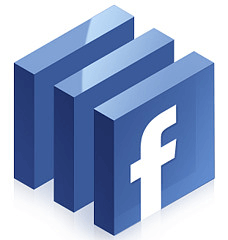

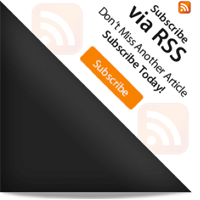

I you want to remove a menu item , here the code.
add_action('admin_bar_menu','ank_remove_admin_bar_menu', 99); function ank_remove_admin_bar_menu($wp_admin_bar){ $wp_admin_bar->remove_menu('wp-logo'); }Thank you Mr. Walsh! I needed this. Awesome!
This is super easy!though I wish they had some kind of visual interface to do this, as it is there is Joomla and Drupal.
What would be great would be a WP plugin that uses the built-in WordPress “Links” (http://codex.wordpress.org/Template_Tags/wp_list_bookmarks) and creates WP Admin Bar menus for each link category, and then adds the links from each category to the menu.
Seems like a nice way to leverage the built-in WP Links feature for something that would actually be useful.
Shouldn’t be too hard to do …. I might have a go when I get time.
Thanks for the article.
Hi.
Thanks for this.
Is there a way to open the URL in a new window?
Here is my code:
function create_dwb_menu() { global $wp_admin_bar; $menu_id = 'dwb'; $wp_admin_bar->add_menu(array('id' => $menu_id, 'title' => __('NEW MENU ITEM'), 'href' => 'http://website.com/')); } add_action('admin_bar_menu', 'create_dwb_menu', 2000);To have this open in a new window, add in the meta option, like this:
'meta' => array( 'target' => '_blank' )Thank you. I much use this code for my next plugin :)
Thank you, this works great, even after all those years.
However, what I would need is a way to add this on the right, to the “top-secondary” adminbar menu, next to the user actions. I’ve managed to add it using this function:
function get_support_link($wp_admin_bar) { $args = array( 'id' => 'get-support', 'title' => 'Need Help?', 'href' => '/wp-admin/get-support.php', 'parent' => 'top-secondary', 'meta' => array( 'class' => 'get-suport', 'title' => 'Use the contact form to contact Support', 'target' => '_blank', ) ); $wp_admin_bar->add_node($args); } add_action('admin_bar_menu', 'get_support_link', 99);the ‘parent’ => ‘top-secondary’ being the key here. Yes, I could use the same function to add submenu items to this one, but I need to add about 5 items (maybe more) and adding same function again and again looks awful. I feel that this can be done cleaner, like your function here, but I can’t figure out how to add this function to the ‘top-secondary’ adminbar location. Any ideas?