Undo File Changes with Git
One of my favorite features in modern text editors is their ability to integrate tools to format code upon every save. When you're working on legacy projects, however, auto-formatting can be a problem; if you open a file that you don't explicitly change, the file may still get modified by the formatter. This all leads to git status showing a bunch of file modifications that you don't want.
To quickly undo file changes with git, execute the following two commands:
git reset HEAD path/to/file.ext
git checkout path/to/file.ext
The second command (checkout) is required or you'll still see the file listed when running git status again. With both of those executions, you'll no longer see the file listed with git status.
git makes version control easy but the two steps needed to essentially revert changes to a file aren't intuitive, thus I thought I would share on this blog. Happy coding!
![Regular Expressions for the Rest of Us]()
Sooner or later you'll run across a regular expression. With their cryptic syntax, confusing documentation and massive learning curve, most developers settle for copying and pasting them from StackOverflow and hoping they work. But what if you could decode regular expressions and harness their power? In...
![CSS @supports]()
Feature detection via JavaScript is a client side best practice and for all the right reasons, but unfortunately that same functionality hasn't been available within CSS. What we end up doing is repeating the same properties multiple times with each browser prefix. Yuck. Another thing we...
![Image Protection Using PHP, the GD Library, JavaScript, and XHTML]()
Warning: The demo for this post may brick your browser.
A while back I posted a MooTools plugin called dwProtector that aimed to make image theft more difficult -- NOT PREVENT IT COMPLETELY -- but make it more difficult for the rookie to average user...
![Create a Quick MooTools Slideshow with Preloading Images]()
I've been creating a lot of slideshow posts lately. Why, you ask? Because they help me get chicks. A quick formula for you:
The following code snippet will show you how to create a simple slideshow with MooTools; the script will also...

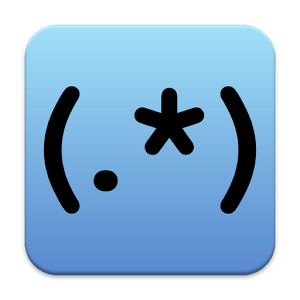


I’m pretty sure you don’t need the
.
I’ve always just used