Copy a Directory from Command Line
Copying a directory for the sake of backup is something I do often, especially when I'm trying to figure out why something isn't working when I use an external library. I'll copy the directory structure as a backup, mess around with the original source until I find a solution, then restore the original and change my overall system code to bring in my revised version.
You can't just use cp to copy a directory structure -- you'll see cp: myDir is a directory (not copied). You'll need to add a few additional flags to copy a directory structure:
cp -Rp source source_copy
The above command copies the directory recursively while keeping the same permissions!
![5 Ways that CSS and JavaScript Interact That You May Not Know About]()
CSS and JavaScript: the lines seemingly get blurred by each browser release. They have always done a very different job but in the end they are both front-end technologies so they need do need to work closely. We have our .js files and our .css, but...
![How I Stopped WordPress Comment Spam]()
I love almost every part of being a tech blogger: learning, preaching, bantering, researching. The one part about blogging that I absolutely loathe: dealing with SPAM comments. For the past two years, my blog has registered 8,000+ SPAM comments per day. PER DAY. Bloating my database...
![AJAX Username Availability Checker Using MooTools]()
![Implementing Basic and Fancy Show/Hide in MooTools 1.2]()
One of the great parts of MooTools is that the library itself allows for maximum flexibility within its provided classes. You can see evidence of this in the "Class" class' implement method. Using the implement method, you can add your own methods to...


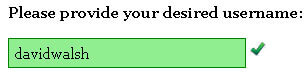

Why do you have the
-sflag in there? Looking at the--helpforcp, that’s the option to “make symbolic links instead of copying”, and according to Stack Overflow http://stackoverflow.com/questions/1240636 , that doesn’t even work recursively (with the-Rflag). (Nor can I see why you would want to copy an entire directory recursively only for it to be populated with symlinks, especially “for the sake of backup”.) Typo?EDIT: David has since corrected the error in question.
Another great option that I somehow always forget to use is -a (archive), used like so:
It copies structure and permissions and also preserves symlinks.
Just use rsync, faster and more options. )
Good to know. But I agree with @John
I prefer to use rsync for this purpose