How To Give Your Site A Favorite Icon
Undoubtedly, you've been to websites that have a custom icon in the address bar. Oftentimes the icon is the organization logo, mascot, or at the very least the organization's colors. There's a lot more to the favorite icon than most people probably think.
Advantages of the favorite icon include:
- File size is extremely small, so there's no real increase in load time
- Favorite icons are cached, which means a one-time download (until cache expires)
- You can explicitly set the favorite icon but an implicit file is checked if one is not defined
- Increased website credibility and branding
- Shows users professionalism and attention to detail
- Most browsers use your cached favorite icon as the favorite / bookmark icon
- Incredibly easy to "install"
Favorite Icon Requirements & Recommendations
If there is no favorite icon defined in the <head> section of your page, the browser will look for a "favicon.ico file in your website's home directory. Your favorite icon should be a .ico file; Mozilla Firefox accepts PNG files but for maximum browser compatibility, use a true icon file. Your icon should be 16 pixels wide by 16 pixels tall (32x32 will be scaled downward, though) and 256 color is the optimal palette.
So how do you do it? There are a few ways.
Implicitly Selected Favorite Icon
Simply place your "favicon.ico file in your website's home directory. Simple.
Explicitly Choosing Your Favorite Icon
Yes, the "<link>" tag is used for more than just stylesheets! You can define your favorite icon by placing the following code in the <head> section of your website:
<link href="/favicon.ico" rel="shortcut icon" type="image/x-icon" />
Summary
If you really want to show your website visitors that you care about attention to detail, use a custom favorite icon. There is minimal effort involved in creating an icon and the advantages are worth the time spent.



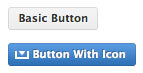

Here’s what I use:
print("<link rel="icon" href="./favicon.ico" type="image/x-icon" />"); print("<link rel="shortcut icon" href="./favicon.ico" type="image/x-icon" />");If you need to create a favicon from a jpg, gif, or png then head on over to http://www.favicon.cc/
disregard the print command…I’m trying to figure out how to post code in the wmd. Sorry for the mistake.
Thanx – I get a complete “overstanding” of the ideas
Why doesn’t the link reference work for Chrome?
Avcreativecenter.com