Open Files from Command Line on OS X
I'm as much of a fan of application UIs as anyone else but I'm finding myself working more and more from the command line lately. Much of that is becoming obsessed with media manipulation but I'm forcing myself to use less UIs so that I can understand what's under the hood of my favorite utilities.
One common case for running any app is opening an existing file, like an HTML file in a browser or a document in Pages. To open a file on Mac OS X from the command line, type the following:
open portrait.png
The above does not specify an app to open the given file in -- the default app for that file type will be used. To open a file in a specific app, use the -a argument:
open -a /Applications/Firefox.app portrait.png
You can also open a URL directly from the command line:
open https://davidwalsh.name/
You'd expect opening a file from command line to be easy and I'm happy to confirm to you that it is.
![Create a CSS Cube]()
CSS cubes really showcase what CSS has become over the years, evolving from simple color and dimension directives to a language capable of creating deep, creative visuals. Add animation and you've got something really neat. Unfortunately each CSS cube tutorial I've read is a bit...
![CSS Filters]()
CSS filter support recently landed within WebKit nightlies. CSS filters provide a method for modifying the rendering of a basic DOM element, image, or video. CSS filters allow for blurring, warping, and modifying the color intensity of elements. Let's have...
![Retrieve Your Gmail Emails Using PHP and IMAP]()
Grabbing emails from your Gmail account using PHP is probably easier than you think. Armed with PHP and its IMAP extension, you can retrieve emails from your Gmail account in no time! Just for fun, I'll be using the MooTools Fx.Accordion plugin...
![Comment Preview Using MooTools]()
Comment previewing is an awesome addition to any blog. I've seen really simple comment previewing and some really complex comment previewing. The following is a tutorial on creating very basic comment previewing using MooTools.
The XHTML
You can set up your XHTML any way you'd like.

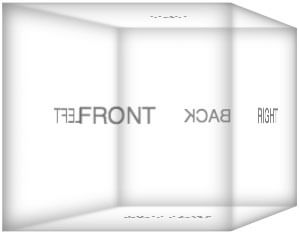

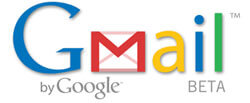

I was just wondering how to do this, thanks!
When you use
-a, you don’t need to write the path.…would do the same. :)
The
-ahandler is great when you want to open some program one doesn’t really know (eg remember) exactly where it is.Like:
// that one is in /System/Library/CoreServices