Modify Video Speed with ffmpeg
I watch a lot of sports and recently I've become fascinated with some of the methodologies they use to illustrate events within the game. I don't have their advanced TV software or hardware, of course, but I do have a love for ffmpeg, which allows me to do everything from clip videos to change video formats, create tacky highlight videos with emo techno music combine audio and video, and more.
One of my favorite TV sports illustration techniques is speeding video up (time-lapse) or slowing it way down (slo-mo replay); naturally I wanted to know how to manipulate video speed with ffmpeg. It turns out all you need to do is pass in filter with a PTS (presentation timestamp) value:
Faster Video Speed
ffmpeg -i input.mp4 -filter:v "setpts=0.5*PTS" output.mp4
Slower Video Speed
ffmpeg -i input.mp4 -filter:v "setpts=2*PTS" output.mp4
The lower the PTS value, the faster the time-lapse video is generated. If you use a larger value, the video will display in slower motion.
Adjust video and audio
If you care to sync the audio speed with the video speed, things get a bit more complicated:
ffmpeg -i input.mp4 -filter_complex "[0:v]setpts=0.5*PTS[v];[0:a]atempo=2.0[a]" -map "[v]" -map "[a]" output.mp4
More confusing is that the atempo setting seems to require reverse logic to setpts ; i.e. doubling speed seems to require a different multiple.
I recently used this slow-mo technique on a highlights video downloaded from YouTube to draw my own conclusions about a specific play. The ability to manipulate video so easily, without a UI, also makes for easy automation of media, especially when you combine this technique with clipping video -- you get just the frames you want at the speed you want. ffmpeg FTW!


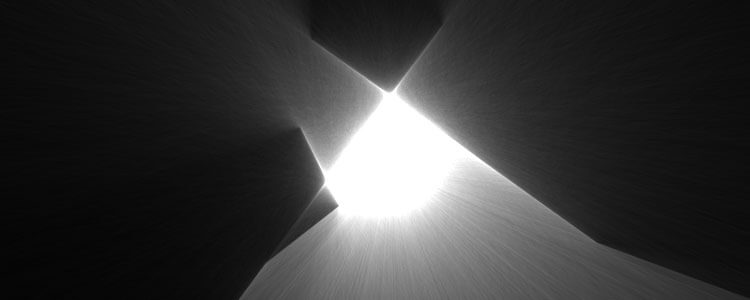

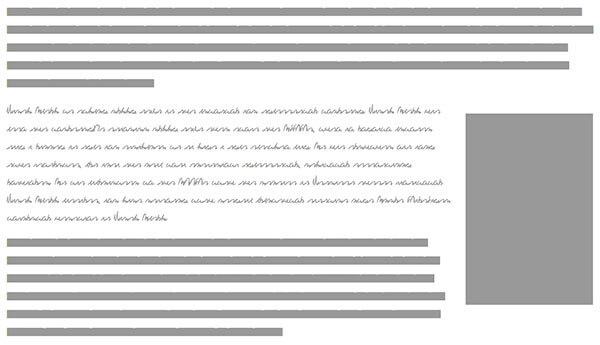
How can I decrease the speed of a video & audio by 7.5%?
Very helpful, thanks! One tip about the relation between setpts setting and atempo setting: You don’t actually need to calculate the other one, use the following syntax (e.g. to have a 1.3x faster output):
@AI thanks for the tip!! it really is amazing!!
Just ran ffmpeg basic command (no speed switches), e.g.
and got a video that is smaller than the original but:
– all the video is fast and at the front of the file then
– the rest is blank and audio only
I don’t get it?
Never had this issue before…
ok that should have been:
so the basic command
10x up & 10x down: