Copy a Directory from Command Line
Copying a directory for the sake of backup is something I do often, especially when I'm trying to figure out why something isn't working when I use an external library. I'll copy the directory structure as a backup, mess around with the original source until I find a solution, then restore the original and change my overall system code to bring in my revised version.
You can't just use cp to copy a directory structure -- you'll see cp: myDir is a directory (not copied). You'll need to add a few additional flags to copy a directory structure:
cp -Rp source source_copy
The above command copies the directory recursively while keeping the same permissions!
![39 Shirts – Leaving Mozilla]()
In 2001 I had just graduated from a small town high school and headed off to a small town college. I found myself in the quaint computer lab where the substandard computers featured two browsers: Internet Explorer and Mozilla. It was this lab where I fell...
![How to Create a Twitter Card]()
One of my favorite social APIs was the Open Graph API adopted by Facebook. Adding just a few META tags to each page allowed links to my article to be styled and presented the way I wanted them to, giving me a bit of control...
![Link Nudging with CSS3 Animations]()
One of the more popular and simple effects I've featured on this blog over the past year has been linking nudging. I've created this effect with three flavors of JavaScript: MooTools, jQuery, and even the Dojo Toolkit. Luckily CSS3 (almost) allows us to ditch...
![Create a Sheen Logo Effect with CSS]()
I was inspired when I first saw Addy Osmani's original ShineTime blog post. The hover sheen effect is simple but awesome. When I started my blog redesign, I really wanted to use a sheen effect with my logo. Using two HTML elements and...


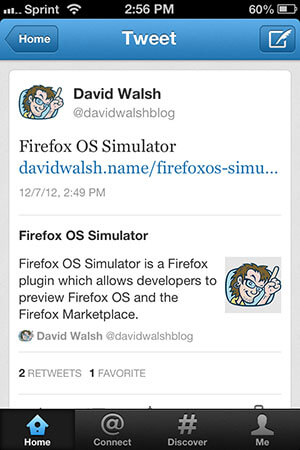


Why do you have the
-sflag in there? Looking at the--helpforcp, that’s the option to “make symbolic links instead of copying”, and according to Stack Overflow http://stackoverflow.com/questions/1240636 , that doesn’t even work recursively (with the-Rflag). (Nor can I see why you would want to copy an entire directory recursively only for it to be populated with symlinks, especially “for the sake of backup”.) Typo?EDIT: David has since corrected the error in question.
Another great option that I somehow always forget to use is -a (archive), used like so:
It copies structure and permissions and also preserves symlinks.
Just use rsync, faster and more options. )
Good to know. But I agree with @John
I prefer to use rsync for this purpose