How to Create Screenshots in Firefox
Firefox's developer tools have been well-noticed due to the wealth of functionality they provide, but one tool you don't hear too much about is Developer Toolbar, which looks much like the console but serves a completely different purpose. One of those purposes is allowing developers to create a screenshot of the current page in Firefox. Let me show you how!
The first step is opening the Developer Toolbar with SHIFT+F2. Once the Developer Toolbar is open, you can direct Firefox to take a screenshot of the current viewport with the following command:

screenshot homepage.png
You can pass an additional configuration argument to get a screenshot of the entire page of the page:
screenshot homepage.png --fullpage
When these statements are executed, the image is saved to the browser's default download directory!
![9 More Mind-Blowing WebGL Demos]()
With Firefox OS, asm.js, and the push for browser performance improvements, canvas and WebGL technologies are opening a world of possibilities. I featured 9 Mind-Blowing Canvas Demos and then took it up a level with 9 Mind-Blowing WebGL Demos, but I want to outdo...
![5 HTML5 APIs You Didn’t Know Existed]()
When you say or read "HTML5", you half expect exotic dancers and unicorns to walk into the room to the tune of "I'm Sexy and I Know It." Can you blame us though? We watched the fundamental APIs stagnate for so long that a basic feature...
![Create a Brilliant Sprited, CSS-Powered Firefox Animation]()
Mozilla recently formally announced Firefox OS and its partners at Mobile World Congress and I couldn't be more excited. Firefox OS is going to change the lives of people in developing countries, hopefully making a name for itself in the US as well. The...
![Create Twitter-Style Dropdowns Using jQuery]()
Twitter does some great stuff with JavaScript. What I really appreciate about what they do is that there aren't any epic JS functionalities -- they're all simple touches. One of those simple touches is the "Login" dropdown on their homepage. I've taken...




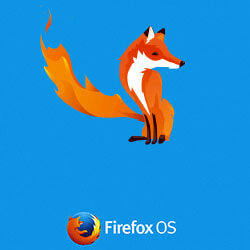
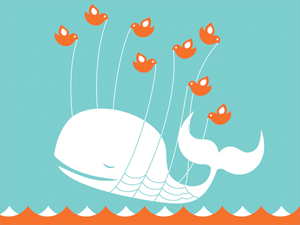
I prefer to use the Firefox Dev Tool and enalbe the screenshot feature and click on the gear that do a fullscreen screenshot in a fast way :-D
Nice article, I think there’s a typo there, it should be F12 and not F2
In my case, I used the shortcut key shift + f2…
And the command was
screenshot homepage.png --fullpageI use Firefox 34.0 (PT-BR ‘portuguese/brazil’)/Windows 7
It was shift+f2 for me as well.
Nice tip David! :)
For info, the screenshot command is also available as a button in the devtools (for those who prefer clicking and have the devtools opened anyway).
It’s not available by default, but it’s just one setting to turn ON and it’ll be there all the time afterwards:
– open the devtools
– click on the gear icon (toolbox options) in the top-right corner of the devtools window
– look for the “Available Toolbox Buttons” section and check the “Take a fullpage screenshot” box
– now you have a new icon in the devtools toolbar, it looks like a camera, just click it and you’ll have a screenshot of the current page in your download folder!
some corrections
1. –fullscreen is not an option it’s fullpage
2. it doesn’t work in inspect element window you need to open developer toolbar (in mac shift+fn+F2)
it could have been awesome if it worked in inspect element window as well.
By the way is there anyway I can invoke this from my Javascript code?
This is really great! So far I relied on Print Screen button on keyboard but this far more efficient and flexible.
You can also try Lightshot. It’s a tiny and very helpful tool for Windows/Mac. It’s activated with the regular Print Screen button on the keyboard, but it has multiple additional options: save, upload, share on social networks, copy, add text, add lines, etc. You can crop from the screen just what you need.
Fireshot can be a best option to capture any part of the webpage, its very easy to use.
With the
--fullpageoption I would expect to get a screenshot from header to footer of the webpage even when it’s a page which is multiple vertical screens tall…Or do I just misunderstand the functionality of the
--fullpageoption?I’m using FF 40.0.3.
Hey – this works:
screenshot --fullpage trueThen I get a fullpage screenshot of a webpage with multiple vertical screens. It just saves then as true.png :)